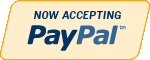Java
Need Help in Java Assignment?
We can help you if you are having difficulty with your Java Assignment. Just email your Java Assignment at admin@assignmentcache.com.
We provide help for students all over the world in Java Assignment.
-

CMIS242 Homework 2 Java Exceptions and Interface
$12.00CMIS242 Homework 2 Java Exceptions and Interface
Write a Java application that asks a user to enter two integers (A and B) and then display the results of A/B. Catch any division by zero errors and prompt the user to reenter the value of B. Be sure your code compiles and runs as expected. Name your Java file SafeDivision.java.
Write a Java interface named Searchable with two abstract methods: one named Way2Search that returns a String and another named MaxTime that returns an Integer. Write another class that implements that interface and that contains a simple test. Be sure your code compiles and runs as expected. Name your Java files Searchable.java, and TestSearchable.java.
Learn More -
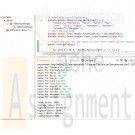
CIS355A iLab Week 1 SalesTracking Java Program
Regular Price: $12.00
Special Price $10.00
CIS355A Week 1 iLab SalesTracking Java Program
Program files for the sales tracking program: SalesTracking.java
At the beginning of all your programs, put a comment box that includes the program name, your name, and a brief description of the program.
Example:
/***********************************************************************
Program Name: ProgramName.java
Programmer's Name: Student Name
Program Description: Describe here what this program will do
***********************************************************************/How to submit your assignment:
The program must have the same name as the assignment title (SalesTracking.java).
The Java source file (*.java) must include a corresponding class file (*.class) program as evidence of success.
In addition to the program source code file and byte code file, put your program source code file and screen shots of your program output files into a Word document.
You must use a zipped folder to send your weekly assignment to the Dropbox. Do not send subfolders within your zipped folder. Place all of the .java and .class file for the week into the one zipped folder. The zip folder should be named CIS355A_YourLastName_iLab_Week1, and this zip folder will contain all the weekly programming assignments.iLAB STEPS
STEP 1: SalesTracking.java
You must create a sales tracking program named SalesTracking.java. This program must track monthly sales as well as compute average yearly sales, total sales for the year, and which month had the highest sales and which month had the lowest sales.
The program should prompt the user for the sales for each month starting with January. After all the monthly sales have been entered, your program should have methods that do the following.
getSales(): This method prompts the users for the sale for each month. The return value for this method will be the amount that the user entered. This amount should be stored and returned into the corresponding location in the monthlySales array. For example, January sales should be stored in the first location, February sales should be stored in the second location, and so forth. This method should be enclosed in a loop to facilitate this process.
computeTotalSales(monthlySales): This method receives the monthly sales array as an argument and returns the total sales of the year.
computeAverageSales(monthlySales): This method receives the monthly sales array as an argument and returns the average sales for the year.
computeHighestMonth(monthlySales): This method receives the monthly sales array as an argument. This method will search and compare the values of the monthly sales array for the highest value. Once the highest value has been determined, it will store the value in the value that corresponds with the index of that month. The method will return the index of the month with the highest value.
computeLowestMonth(monthlySales): This method receives the monthly sales array as an argument. This method will search and compare the values of the monthly sales array for the lowest value. Once the lowest value has been determined, it will store the value in the value that corresponds with the index of that month. The method will return the index of the month with the lowest value.
displaySaleInfo(totalSales, averageSales, highestMonth, highestSales, lowestMonth, lowestSales): This method will receive the total yearly sales, average monthly sale, the month with the highest sales, as well as the sales for that month and the month with the lowest sales. This method will display all of the data it received as arguments.
All methods must be called from the main method. Sales amounts should be rounded to two decimal places. You should use parallel arrays. Your first array (monthArray) should be initialized with all of the months. This array should have 12 locations of course. Your other array should be named monthlySales. Like your monthArray, this array should be 12 locations and be populated with the getSales( ) method.
Your monthArray should have the following values.
monthArrayJANUARY FEBRUARY MARCH ..... ..... ..... NOVEMBER DECEMBER
Learn More
You should demonstrate the use of loop and decision structures also. Use the lab forum to ask questions about this lab.
SalesTacking Points Description
Standard header included 1 Must contain program's name, student name, and description of the program
Program compiles 2 Program does not have any error
Declaration of variables 4 Declare needed variables
Program executes 3 Program runs without any error
Use of decision statement(s) 5 Implement decision statements correctly
Use of loop statement(s) 5 Implement loop statements correctly
Use of methods 15 Implement all methods correctly
Use of arrays 5 Implement arrays correctly
Subtotal 40 -
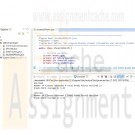
CIS355A Week 2 iLab StudentGPAInfo and CurrencyConversion Java Program
Regular Price: $25.00
Special Price $20.00
CIS355A Week 2 iLab StudentGPAInfo and CurrencyConversion Java Program
In this lab, you will create two programs that use classes and methods.
Deliverables
Program files for the following program
StudentGPAInfo
CurrencyConversionSTEP 1: StudentGPAInfo (20 points)
Create a class called StudentGPAInfo.java that contains one double-precision instance variables named gpa. It should also contain two integer instance variables named totalgradepoints and numberofclasses. Finally, there should be one instance variable named studentname of string type. The class should include a constructor that initializes the name, numberof classes, and totalgradepoints variables, as well as a default constructor. Also, you need an instance method named calculateGPA() that calculates the student's grade point average by using this formula: totalgradepoints divided by numberofclasses. Also, you need an instance method. Create one set method that will assign values to the studentname, totalgradepoints, and numberofclasses variables. Create a displayStudent method that will display all of the attributes of the StudentGPAInfo object. Display the GPA with an accuracy of two decimal places (i.e., 3.25).Write a class called GPATest.java. Create one StudentGPAInfo object named student1 using constructor that allows you to pass values to the object. Pass any values you would like to use. Create another StudentGPAInfo object named student2 using the default constructor. Using the set method, assign values to the student2 object. Next, use the calculateGPA() methods on both objects, then invoke the displayStudent() method on each of the objects.
STEP 2: CurrencyConversion (20 points)
Learn More
You must create a program named CurrencyConversion.java that converts money between the following currencies.
Given one of the three currencies, the program should convert the input amount into one of the other currencies. For example, if you input one (1) U.S. dollar, and you decide to convert that one dollar to a pound, then the output should be .60.
Using the JOptionPane GUI, do the following.
Prompt the user for the currency code type.
Prompt the user for the amount of that currency.
Prompt the user for the currency code that the entered amount must be converted to.
Using the table above, the following formula was used to convert USD to JPY.
10.00 * 103.73 = 1,037.30
Display the results in a JOptionPane message box. -
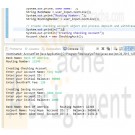
CIS355A Week 3 iLab InheritanceTest and Greeting Java Program
Regular Price: $25.00
Special Price $20.00
CIS355A Week 3 iLab InheritanceTest and Greeting Java Program
Scenario/Summary
In this lab, you will create one project that uses inheritance and one simple Applet.Deliverables
Program files for each of the following programs
1. InheritanceTest; and
2. Greeting.iLAB STEPS
Step 1: InheritanceTest
Implement an inheritance hierarchy based on the following specifications for Account class, Checking Account class, and Savings Account class:
Account class
• Methods:
o processDeposit ( ) - accepts a single double parameter containing the deposit amount. Updates the balance by adding the deposit amount to the balance.
o processWithdrawal ( ) - accepts a single double parameter containing the withdrawal amount. Updates the balance by subtracting the withdrawal amount for the balance. Note: For now do not worry about negative balances.
o calcInterest ( ) - Coded as a double method with an empty body.
• Attributes:
o String Account Name
o Integer Account ID
o Double balance
• Constructor
o Prompt the user and accept input for the Account Name, Account ID and the initial balance.
The CheckingAcct class which is a derived class of the Account class.
• Attributes:
o Inherits all the attributes of the Account class.
o The overDraftFee is double and is populated in the constructor of the CheckingAcct class.
• Methods:
o calcInterest () - If the account balance is greater than or equal to 3000.00 an interest rate of 1% or .01 is applied to increase the balance.
• Constructor:
o Prompt the user for the OverDraftFee.
The SavingsAcct class which is a derived class of the Account class.
• Attributes:
o Inherits all the attributes of the Account class.
o There are no other attributes.
• Methods:
o calcInterest ( ) - If the account balance is greater than or equal to 5000.00 an interest rate of 4% or .04 is applied to increase the balance. If the balance is greater than or equal to 3000.00 an interest rate of 3% or .03 is applied to increase the balance. Otherwise use an interest rate of 2%. The new balance is returned to the calling program.
• Constructor:
o Inherited from the Account class. (no code needed)
Main:
Prompt the user for the bank name and routing number. Create at least two account objects (each of a different type). Process a deposit then withdraw then calculate the interest for each account. Generate the following report:
Bank Name: XXXXXXXX Routing Number: XXXXXX
Account Name: XXXXXX Account ID: XXXXXXXXX Balance: 9999.99
Account Name: XXXXXX Account ID: XXXXXXXXX Balance: 9999.99Step 2: Greeting
Learn More
Create an applet of size 500 by 500. The background color of the applet should be yellow. The four components to be included are
1. a Label object that has the text "Please enter your name;"
2. a Textfield object of size 20;
3. a Button object with the text "GREET;" and
4. a Label object with the text "Result goes here." This label will change to "Hello," followed by the entered name.
For this lab, you will need the actionPerformed method to provide event handling for the button.
The getText() method will be needed to get the string from the TextField.
The setText() method will be needed to change the text of the second Label.
Test your applet by entering your full name and confirming that the result label has changed. -

Grade Calculator Java Assignment
Regular Price: $15.00
Special Price $12.00
Grade Calculator Java Assignment
Learn More
In this lab Use two classes to do this assignment. Name the first class TestGrade, it will be a driver class that is to create an instance of the second class, prompt and get values, and display values. The second class will be named Grade, this is where all the core logic in contained. -
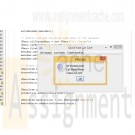
CIS355A Week 4 iLab Quick Fast Car Care Application
Regular Price: $25.00
Special Price $20.00
CIS355A Week 4 iLab Quick Fast Car Care Application
iLAB STEPS
Step 1: Quick Fast Car Care Application
Quick Fast Car Care is a small business that specializes in oil changes and car washes. Their strategic advantage is providing quick service. To provide quick service, this owner wants a new application that will calculate services provided to customers. The table below has the services and the cost of these services.Oil Change Cost
Bronze $20
Silver $25
Gold $30
Car Wash Cost
Basic $5
Better $10
Best $15Your manager wants you to create a prototype Java application using menus that will calculate the cost of a customer getting an oil change, car wash, or both. This application should add the appropriate amount to the total cost when services are provided. When the total menu item is selected, a message box should display the services purchased and the total amount. Allow the client to use the clear menu item to wipe out the memory and start fresh for a new customer. The exit menu item should close the application. Use the screen designs below to model your application.
Learn More -
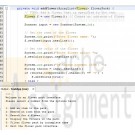
CSC 275 Assignment 3 Flower Pack
Regular Price: $20.00
Special Price $15.00
CSC 275 Assignment 3 Flower Pack
After dinner with Alexander and Elizabeth we notice that Alexander is mixing some herbs as a medication for Elizabeth which eases her pain and helps her sleep. Once the medicine is administered we begin small talk with Alexander. During the conversation he tells us the story about how his mother and father were hopelessly in love and were lucky enough to die side by side protecting the things they loved most, their children.
In the middle of the story we become distracted by Elizabeth trying to request something, but we can't make out what she wants because her medicine has kicked in. After a few moments we determine she is requesting a flower, but we can't understand the entire name, just the start. Instantly we remember that we know how to search through our flower pack while only using partial names. We instantly turn around and start working on yet another improvement to the flower pack.
• Create a flower object that has specific traits (name, color, presence of thorns and smell)
• These flower objects must be able to stay in his pack (Use an ArrayList)
• Be able to add and remove flowers
• Implement a partial search (Searching for 'r' should return all flowers with an 'r' in their name, and the same goes for any partial search). This is commonly known as a filter.As a new addition a rubric has been added to blackboard for the assignment.
Learn More
Using the same code as assignment 2 you can make your changes. I have included some base code for your convenience (This is 2 classes, Assignment3 and Flower). -

CIS355A Week 5 iLab GUI Graphics and File I/O
Regular Price: $25.00
Special Price $20.00
CIS355A Week 5 iLab GUI Graphics and File I/O
Scenario/Summary
In this lab, you will create one project that reads from a file, one project that writes to a file, and one project drawing a snowman.iLAB STEPS
STEP 1: Writing out Client Information
1) Create the following GUI, so that when your program is running, your user can input information regarding a client and hit the save button to save the information out to a file.
2) Every time the user hits the save button, that information should be saved out to a file called client.txt; each new client's information should append to the information already saved onto the file client.txt.
3) The data in the client.txt file should be formatted like the following.
Client Activity Report
Client Name Client ID Starting Balance Closing Balance
XXXXXXXXX 9999999 99999.99 99999.99
XXXXXXXXX 9999999 99999.99 99999.99
XXXXXXXXX 9999999 99999.99 99999.99
STEP 2: Reading in Client Information
1) Create a class called Client, the Client class must contain attributes for Client name, Client ID, starting balance, and closing balance, and all other accessor/mutator/constructor functions as necessary.
2) Assume you have a client.txt file with the following sample information.
Charles Smith|100235|5700.75|1200.00
James Peterson|320056|349.56|4005.56
Francis Lewis|400556|7500.00|456.23
William Burgess|45399|5000.00|1245.56
Philip Wilson|10090|10000.00|2300.75
James Brown|34291|25000.45|31454.86
3) Create a Client ArrayList to process input records in main().
4) Use a for loop to read in the information from client.txt.
5) The GUI to this program should look similar to this:
6) Once the user hits the display button, everything read in from the file should display in the Console window in this format.
Client Activity Report
Client Name Client ID Starting Balance Closing Balance
XXXXXXXXX 9999999 99999.99 99999.99
XXXXXXXXX 9999999 99999.99 99999.99
XXXXXXXXX 9999999 99999.99 99999.99STEP 3: Snowman!
Learn More
Use the many draw methods provided to you by Java and draw a Snowman—be as creative or as basic as you would like, as long as the final result resembles a snowman. It doesn't have to necessarily look exactly like this, but this is the minimum you should achieve with your drawing.
1) You must have at least three circles in your project.
2) You must have at least a line, a polygon, an oval, or a rectangle.
3) In addition to your snowman, you should also use drawString to draw some text.
4) Use draw or fill and the color class as you see fit.
Hint: frame.getContentPane().setBackground(Color.blue); //This is the code you need to set the frame's background color. Have Fun! -
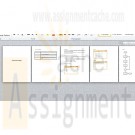
CIS355A Week 4 Course Project Flooring Application Analysis and Design
Regular Price: $20.00
Special Price $15.00
CIS355A Week 4 Course Project Flooring Application Analysis and Design
Developing a graphical user interface in programming is paramount to being successful in the business industry. This project incorporates GUI techniques with other tools that you have learned about in this class.
Here is your assignment: You work for a flooring company. They have asked you to be a part of their team because they need a computer programmer, analyst, and designer to aid them in tracking customer orders. Your skills will be needed in creating a GUI program that calculates the flooring cost and stores the order in the database.
The project has three components: an analysis and design document, the project code, and a user manual. The analysis and design document is due Week 4. The code and user manual are due in Week 7. It is suggested that you begin working on the code in Week 5, which should give you ample time to complete the project. You will find that the lectures and lab assignments will prepare you for the Course Project.Guidelines
Your application must include at least three tabs. The user will choose wood flooring or carpet, enter the length and width of the floor, as well as the customer name and address. The application will compute the area of the floor and the cost of the flooring considering that wood floor is $20 per square foot and carpet is $10 per square foot. A summary should be displayed, either in a tab or another window, listing the customer name and address, floor selection, area, and cost. This information should also be stored in the MySQL database table. The program should validate that all information is entered and that the length and width are numeric values. Any numeric or currency values must be formatted appropriately when output. Recommendations for the components used for input are
• radio buttons—flooring type (wood or carpet);
• text fields—customer name, customer address, floor length, and floor width; and
• buttons—calculate area, calculate cost, submit order, display order summary, display order list.
The MySQL database table is called flooring and has the following description.
Field Type
CustomerName varchar(30)
CustomerAddress varchar(50)
FlooringType varchar(10)
FloorArea Double
FloorCost Double
In addition to entering new customer orders, your application should list all customer orders stored in the database. These will be viewed as a list, in a text area, and will not be updated by the user.Analysis and Design (Due Week 4)
Learn More
In Week 4, you will complete the analysis and design for the project. You will use the guidelines described above and the grading rubric below to complete this document. You will create the following items.
1. Request for new application
2. Problem analysis
3. List and description of the requirements
4. Interface storyboard or drawing
5. Design flowchart or pseudocode
The analysis and design document will be a single MS Word document, which contains all descriptions and drawings. See the grading rubric below for the analysis and design document, due in Week 4.
Item Points Description
Request for New Application 2.5 A table containing: date of the request, name of the requester (your professor), the purpose of the request, the title of the application (create your own title), and brief description of the algorithms used in the application
Problem Analysis 2.5 Analyze the problem to be solved, and write in a few words what is the problem and what is being proposed to solve the problem
List and Description of Requirements 5 A description of the items that will be implemented in order to construct the proposed solution
Interface Storyboard or Drawing 5 A picture or drawing of what the application will look like; must include the image of each section of the application in detail
Design Flowchart or Pseudocode 5 A sketch of the flow of the application or the pseudocode of the application -

Introduction To Java 9th Edition Chapter 22 Exercise 13 The 24-point game
Regular Price: $25.00
Special Price $20.00
Introduction To Java 9th Edition Chapter 22 Exercise 13 The 24-point game
(Game: the 24-point card game) The 24-point game is to pick any 4 cards from 52 cards, as shown in Figure 22.19. Note that the Jokers are excluded. Each card represents a number. An Ace, King, Queen, and Jack represent 1, 13, 12, and 11, respectively. You can click the Refresh button to get four cards. Enter an expression that uses the four numbers from the four selected cards. Each number must be used once and only once. You can use the operators (addition, subtraction, multiplication, and division) and parentheses in the expression. The expression must evaluate to 24. After entering the expression, click the Verify button to check whether the numbers in the expression are currently selected and whether the result of the expression is correct. Display the verification in a dialog box. Assume that images are stored in files named 1.png, 2.png, . . . , 52.png, in the order of spades, hearts, diamonds, and clubs. So, the first 13 images are for spades 1, 2, 3, . . . , and 13.
Learn More