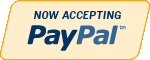Details
NEW PERSPECTIVE for HTML, XHTML and XML Additional Case 1 Creating a Music School Web Site
Case Young Notes
Complete the following:
1. Use your text editor to open the applicationtxt.htm, eventstxt.htm, fstylestxt.css, lessonstxt.htm, stafftxt.htm, tstylestxt.css, youngtxt.htm, and ystylestxt.css files from the addcases/case1 folder included with your Data Files. Enter your name and the date in the comment section of each file. Save the files as application.htm, events.htm, fstyles.css, lessons.htm, staff.htm, tstyles.css, young.htm, and ystyles.css, respectively, in the same folder.
2. Go to the young.htm file in your text editor. This file contains the Young Notes home page. Brenda wants you to add a graphic of a student to the page with an irregular line wrap around the image. Figure AC1-1 shows a preview of the completed page.
from step 1 -33
32. Save your changes to the file, and then go to the Application page in the Young Notes Web site. Verify that the layout and content of the application form resemble that shown in Figure AC1-5.
33. Submit your completed files to your instructor.
Additional Information
| Special Price | $15.00 |
|---|