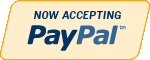MySQL
Need Help in MySQL Assignment?
We can help you if you are having difficulty with your MySQL Assignment. Just email your MySQL Assignment at admin@assignmentcache.com.
We provide help for students all over the world in MySQL Assignment.
-

Types of Relationships and Sample Databases
$20.00Types of Relationships and Sample Databases
Learn More
Part 2
Come up with an original example of a one to many unary relationship. Create an example model of this relationship using the MySQL Workbench data modeler.
Part 3
Come up with an original example of a ternary relationship. Create an example model of this relationship using the MySQL Workbench data modeler.
Part 4
Using MySQL Workbench – create a data model for on Adult Baseball league which supports all of the following data requirements:
Teams
A team has a unique number associated with it
Team Name
Team City
Each team has more than one player associated with it
Players
Each Player has a unique number
A player may play or have played for more than one team
The number of years and batting average is tracked for each team the player played for.
Coaches
In this league, all coaches are also players.
A Team can have more than one coach.
Bats
A team can have multiple bats
Each bat is identified by a unique serial number.
For each of the three models above, you should export your model as a single page PDF and submit the resulting files. -
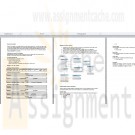
CS371 Database Design Executive Summary
$25.00CS371 Database Design Executive Summary
Write a proposal for the new database design to include:
An executive summary for the database projectDevelop main project details
Explain the issues that exist with maintaining the data in its current form.
Explain the process of migrating the data in its current form to a well formed data model by highlighting the following in detail:
Identify required attributes that need to be tracked
Identify functional dependencies
Show the redesign in 1NF, 2NF, and 3NF (similar to figures 7.29, 7.31, 7.33)Explain the project benefits of the data in its new form.
Create the E-R diagram of your relational tables using MySQL Workbench and include in proposal.
Propose some additional data items, which you believe may be beneficial to the University if tracked in your database (i.e. Descriptions, more info about the instructors and students, departments, etc). Describe the steps required to implement these additions.
Identify project risks
In addition to the proposal, in a separate file submit:
Learn More
Provide the SQL statement required to create at least one of your tables.
Provide the SQL statement required to delete at least one of your tables.
Provide the SQL statement required to create a view which includes Course #, Course Name, Time, and Days only.
Identify at least one index, which you believe would improve performance. Explain your choice.
If you add a course description attribute to your course table, there may be some performance impacts imposed by the addition of this "text" field. -
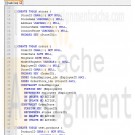
MIS582 Week 6 Course Project ABC Company Order Inventory System Database
Regular Price: $25.00
Special Price $20.00
MIS582 Week 6 Course Project ABC Company Order Inventory System Database
PROJECT OVERVIEW:
Scenario and Summary
In this assignment, you will create and populate a MySQL database based on the ERD you created in task2. Update the ERD you submitted for task2 with the corrections required by your instructor. To help you with this task, your instructor will provide you with the data dictionary of the database. This will provide you information on every table that you must create for the ABC Company database. Every entity can be found listed in the data dictionary along with the PK/FK information as well as the data types for the attributes. These data types are MySQL data types so they can go directly in the create table statements. Using the corrected ERD and the data dictionary provided, write the necessary MySQL statements to create the ABC company database. To complete this assignment, you will need to be able to run MySQL via Omnymbus.Deliverables
1. Corrected ERD based on the instructor feedback and data dictionary. The data dictionary titled COURSE PROJECT Week6Task3DataDictonary.xlsx can be found in the folder titled Course Project Documents. Save your file as Lastname_Task3_revisedERD.vsd.
2. Script file as Lastname_task3.sql which includes all the drop, create, alter, and insert statements needed to create the ABC Company database.
3. Word document showing the run result of the script file saved as Lastname_task3Result.docx.
4. When you are done, upload a zip file containing the three files to the Week 6: Course Project Week 6 Task 3 Dropbox.STEP 1
Revise the ERD you submitted for the previous task with the feedback provided by your instructor and the help of the given data dictionary document.STEP 2
• Write create table statements for each table in the database in a file. Use the data types given in the data dictionary. Make sure every table has primary key(s), foreign keys if required, and not nulls if required. (Refer to data dictionary for this information)
• Save the file with the name Lastname_Task3.sql.
• Login to your MySQL account via Omnymbus.
• Create the database following the naming convention which is databaseName_loginId. You may use MIS582Project_####, replace the #### with your four-digit username.
• Click on the database name you just created.
• Run the script file by choosing Run SQL from file button. Select From uploaded file and find your file by clicking on the browse button. Once you find the file, click on the Execute button.
• If there are no errors, all tables will be successfully created. You may check them by adding SHOW TABLES at the end of your script file.
• If you have errors, correct those errors and execute the script again until it is error free.
• You may test each create table statement individually by clicking the Execute SQL button and pasting the create statement in the window.
• Be sure to drop all tables before running the script file to create all tables at once.STEP 3
Adding data to your database.
• Write insert statements to successfully insert data into each table.
• A minimum of 3 rows are required for each table.
• Check the data in each table by running a SELECT * FROM table query.
• You may add these statements to your script file and run everything together.Rubrics
Learn More
Points for will be awarded according to the following rubrics.
• 10 Points: Visio drawing: Revised E-R model provided as a Visio diagram.
• 15 Points: CREATE STATEMENTS: Successfully creating all tables.
• 5 Points: PRIMARY KEYS: Correct primary keys created for all tables.
• 5 Points: FOREIGN KEYS: All required foreign keys created.
• 5 Points: ALTER STATEMENT: Any alter statements required.
• 10 Points: INSERT STATEMENTS: Minimum three rows per table found. -
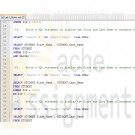
MIS582 iLab 1 SQL Queries Using MySQL
Regular Price: $15.00
Special Price $12.00
MIS582 iLab 1 SQL Queries Using MySQL
iLab Overview
Scenario/Summary
The purpose of this iLab is to prepare for the first phase of the Course Project. This week, you will learn to create and run SQL SELECT queries from a script in the MySQL database. You will need to create a database in MySQL via Omnymbus, run a SQL script to create tables and insert data, create and execute a script containg SQL SELECT queries using the STUDENT table.
Please ensure that you can connect to MySQL/Omnymbus via the account your Professor has emailed to you. Please consult with the document titled MySQLOmnymbusSupport.docx located in the Doc-Sharing folder titled Omnymbus Tutorial Files for instructions on how to get help for any issues that you are having with the MySQL/Omnymbus Environment.
Due Midnight Mountain Time attached to the Week 1 DropBox. OR let me know if you are going to be delayed!
SQL file named Lab1_Query.sql containing SELECT statements
Text document named Lab1_Output.txt containing labeled output
Upload files to the Week 1 iLab Dropbox.
Please do not zip the filesRequired Software
Omnymbus – MySQL at the edupe database server.
Access the software at https://devry.edupe.net:8300
If you have any problems, connection, password, technical, etc ONLY your instructor can assist. Using any other Help facility will delay the resolution of the problem as the request is forwarded in all cases to the instructor.STEP 1: Logging in to Omnymbus
Look at your email account to obtain the MySQL/Omnymbus account and password that your Professor has emailed to you.
To help you log into MySQL Omnymbus environment, download the tutorial Login MySQL Omnymbus Environment in the Doc-Sharing folder titled "Omnymbus Tutorial Files".STEP 2: Create a Database and modify your script to reference your Database
Create a MySQL database:
Download the tutorial Creating a Database in MySQL Omnymbus Environment from the folder in Doc-Sharing titled Omnymbus Tutorial Files. Follow the steps to create a database in MySQL, especially paying attention to the database naming conventions specified in the tutorial.
Download the Wk1LoadDatabaseScript.sql file from Doc Sharing in the folder titled iLab Documents.STEP 3: Running script file in MySQL, create SQL
Download the tutorial Running SQL Scripts in MySQL Omnymbus environment from the folder in Doc-Sharing titled Omnymbus Tutorial Files. Follow those steps and execute the Wk1LoadDatabaseScript.sql file to create the tables and to insert data into them; and then download and run the script file with the queries iLab1QueryScript.sql. This script has the first few queries and it is intended that you should finish it. A demonstration in the Week 1 Live Lecture will be provided.Create SQL SELECT Queries:
ALWAYS and only use a plain text editor such as Notepad! All word processors will insert hidden tags that confuse database processors.
Using the data in the Student table in the database, expand the supplied starter SQL script file named iLab1QueryScript.sql, containing queries to execute each of the tasks below.
To reference, learn and apply MySQL's own dialect of the SQL language to this iLab, browse through the file M10C_KROE8352_13_SE_WC10C.pdf in the Doc-Sharing folder titled My SQL Documents.
Save the completed results by copying and pasting to a file named iLab1_Results.txt
An incomplete example is provided in the Doc Sharing.Query1
Write a SQL statement to display Student’s First and Last Name.Query2
Write a SQL statement to display the Major of students with no duplications. Do not display student names.Query3
Write a SQL statement to display the First and Last Name of students who live in the Zip code 82622Query4
Write a SQL statement to display the First and Last Name of students who live in the Zip code 97912 and have the major of CS.Query5
Write a SQL statement to display the First and Last Name of students who live in the Zip code 82622 or 37311. Do not use IN.Query6
Write a SQL statement to display the First and Last Name of students who have the major of Business or Math. Use IN.Query7
Write a SQL statement to display the First and Last Name of students who have the Class greater than 1 and less than 10. Use the SQL command BETWEEN.Query8
Write a SQL statement to display the First and Last Name of students who have a last name that starts with an S.Query9
Write a SQL statement to display the First and Last Name of students having an a in the second position of their first names.Query10
Write a SQL expression to display each Status and the number of occurrences of each status using the Count(*) function; display the result of the Count(*) function as CountStatus. Group by Status and display the results in descending order of CountStatus.
Note: there are examples very similar to these in the Kroenke textRubric
Queries that are correct will be awarded the number of points shown below:
4 points: Query 1
5 points: Query 2 – 9
6 points: Query 10
The following rubrics will be used for incorrect queries:
0 points: Query was not turned in with the assignment.
-4 points: Query will not run.
-3 points: Query runs but is incorrect because query required a WHERE clause to meet requirements which was not included.
-2 points: Query runs but is incorrect because WHERE clause contained errors, gives popup for user input, or only meets partial requirements.Please Make sure all requirements are met!
Learn More -

MIS582 Course Project Week 2 SQL Queries Using MySQL
Regular Price: $15.00
Special Price $12.00
MIS582 Course Project Week 2 SQL Queries Using MySQL
The Course Project will consist of three tasks, each worth 50 points due in Weeks 2, 4, and 6. Successful completion of the iLabs will help you in completing the project tasks.
Week 2: Task1: SQL Queries Using MySQL (50 Points)
Using the same tables that you created by running the script file provided in Doc Sharing for iLab1, write
the following 10 queries each worth 5 points.Name Task
Query1: Write a SQL statement to display the course numbers of classes taught by Hammett Glenn.
Query2: Write a SQL statement to display the course names of the courses taught by an instructor whose id is 415.
Query3: Write a query to display the name and office number of all instructors who teach Psy101.(USE NATURAL JOIN)
Query4: Write a query to display the semester and the number of courses offered in that semester. Display only the semesters that offer more than five courses.
Query5: Write a SQL statement to display the name of each campus and the total number of rooms in that campus.
Query6: Write a SQL statement to display the list of instructors who are approved as well as those who are not approved. (OUTER JOIN)
Query7: Write a SQL statement to display the start date and start time of all classes taught by instructor Hammett Glenn.
Query8: Write a SQL statement to display the number of students in each major with a status of failing.
Query9: Write a SQL statement to display the credit hours of all courses that Hammett Glenn is approved to teach.
Query10: Get the campus name and phone number of all rooms with numbers greater than 25.Deliverables
Create and save your SQL queries and script in a text file named Lastname_Task1_SQL_Script.sql.
Capture the output and paste it into Word Document. Save it as Lastname_Task1_SQL_Result.txt.
When you are done, submit your documents zipped together in a single file to the Week 2: Course Project Week 2 Task 1 Dropbox.Rubrics
Learn More
Queries that are correct will be awarded the number of points shown below:
4 points: Query 1
5 points: Query 2–9
6 points: Query 10
The following rubrics will be used for incorrect queries.
0 points: Query was not turned in with the assignment.
-4 points: Query will not run.
-3 points: Query runs but is incorrect because query required a WHERE clause to meet requirements which was not included.
-2 points: Query runs but is incorrect because the WHERE clause contained errors, gives popup for user input, or only meets partial requirements.
Tutorials to Consult With M10C_KROE8352_13_SE_WC10C.pdf in the folder titled My SQL Documents in Doc Sharing for all things to do with MySQL including example SQL.
Login MySQL Omnymbus Environment.docx in the folder titled Omnymbus Tutorial Files in Doc Sharing for how to log into the Omnymbus Environment.
Creating a Database in MySQL Omnymbus Environment.docx in the folder titled Omnymbus Tutorial Files in Doc Sharing for how to create a Database in the Omnymbus Environment. Remember, all work must be done under a database you first create.
Running SQL Scripts in MySQL Omnymbus Environment.docx in the folder titled Omnymbus Tutorial Files in Doc Sharing for how to create and run your SQL Scripts. -
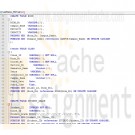
MIS582 iLab 3 Week 5 Database Construction Using MySQL
Regular Price: $15.00
Special Price $12.00
MIS582 iLab 3 Week 5 Database Construction Using MySQL
iLAB OVERVIEW
Scenario/Summary
In this assignment, you will learn to create a database schema from a given ERD. To complete this assignment, you will need to be able to run a script in MySQL.
Please ensure that you can connect to MySQL on the Omnymbus edupe web server.
Contact your instructor for assistance for any issues that you are having with the MySQL/edupe environment.Deliverables
SQL script file named LastName_Wk5.sql. That is a txt document with the .sql extension. It is a script of SQL commands that executes in a MYSQL environment.
A text document named LastName_Wk5_Output.txt which is a copy of the results obtained when the SQL command script it run. The Instructor must be able to run our script and obtain identical results.
When you are done submit them to the Week 5: iLab Dropbox. Files that have been opened or processed by any software other than Notepad are not acceptable. Zipped files are not acceptable and may be returned ungraded.Required Software
MySQL in the edupe environment. SQLZOO may be used to test the scripts.
Access the software at https://devry.edupe.net:8300.
Steps 1–8 iLAB STEPSSTEP 1: Entity Relationship Diagram Analysis
Review the ERD below to understand the entities, attributes, primary keys, and relationships that you will create in your MySQL database.
STEP 1: Create a New Database
• Create a new database following the naming conventions we are using for our databases, as specified in the tutorial file Creating a Database within MySQL.pdf listed in the doc-sharing folder titled “Omnymbus Tutorial Files” in Doc-Sharing. All of our work in this iLab, will be done under this database.STEP 2: Create SQL File
• To reference, learn and apply MySQL’s own dialect of the SQL language to this iLab, browse through the file M10C_KROE8352_13_SE_WC10C.pdf in the Doc Sharing folder titled My SQL Documents.
• Create a script file named LastName_Wk5.sql containing SQL statements created in Steps 3–7 below.
• But first include the following commands at the top of your script:
o SET FOREIGN_KEY_CHECKS=0;
o DROP TABLE IF EXISTS STUDENT;
o DROP TABLE IF EXISTS CAMPUS;
o DROP TABLE IF EXISTS ROOM;
o DROP TABLE IF EXISTS COURSE;
o DROP TABLE IF EXISTS INSTRUCTOR;
o DROP TABLE IF EXISTS APPROVED_INSTRUCTOR;
o DROP TABLE IF EXISTS CLASS;
o DROP TABLE IF EXISTS STUDENT_GRADE;
o SET FOREIGN_KEY_CHECKS=1;STEP 3: Add Tables, Set Primary Keys and Foreign Keys
Add tables to the MySQL database.
• Add a table for each entity listed in the provided ERD diagram.
• Add a column for each attribute listed in the provided ERD diagram.
• Select primary key for each table as indicated in the provided ERD diagram.
• Identify foreign key relationship between tables as indicated in the provided ERD diagram.
• Enable referential integrity on the relationship.
• Enable cascade updates on the relationship.STEP 4: Set Data Types for Table Fields
For every column in every table, update the data type as needed to enforce the domain constraints of the data.
• Dates should have a date data type.
• Surrogate keys should be auto-numbered.
• Numeric data should have a numeric data type.
• Character data should have a character data type.STEP 5: Set Column Constraints
Set the following column constraints in your database.
• Student first and last name cannot be a null value.
• Course credit hours must be between one and four.
• Course name must be unique and cannot be a null value.
• Instructor first and last name cannot be a null value.
• Grade must be one of these values: A, B, C, D, F, I, W, or E. W signifies withdrawn and E signifies enrolled.STEP 6: Add Data to Tables
Write INSERT statements to add at least 2–3 rows of data to each table in your database. Use any values that you like for each of the columns. Remember that you must add data to parent tables before adding data to child tables, because referential integrity is enabled.
HINT – Do not spend any lengthy amount of time on the INSERTs. This data has no use other than making sure the CREATE ran correctly.STEP 7: Run the Script
• Include a COMMIT command at the end of the script.
• Include SHOW TABLES command at the end of the script, to show all tables created.
• Include SELECT statements for each table at the end of the script, to show data inserted.
• Give your script a run, by uploading into Omnymbus and executing it just like you did in iLab1.
• Paste a copy of the output in a Notepad document named LastName_Lab3_Output.TXTStep 8: Save and Upload to Dropbox
When you are done, submit the following files to the Week 5: iLab Dropbox:
• LastName_Wk5.sql A text file you created with Notepad
• LastName_Wk5_Output.txt A text file created by copy and paste from edupe.Rubric
Learn More
Points will be awarded according to the following rubrics.
• 5 points: Table created for each entity in the provided E-R model
• 5 points: Column created for each attribute in the provided E-R model
• 5 points: Primary key added for each table with unique constraints specified as column properties
• 5 points: Data type set for each attribute
o Dates should have a date data type.
o Surrogate keys should be autonumbered.
o Numeric data should have a numeric data type.
o Character data should have a character data type.
• 10 Points: Relationships created as shown on the provided E-R model
o Relationships enabled for referential integrity
o Relationships enabled for cascade updates.
• 10 Points: At least two rows of data added for each table
• 10 Points: Column constraints added as indicated in project description, checked by adding rows to data with invalid values
o Student name cannot be set to null.
o Course credit hours are restricted to between one and four.
o Course name must be unique and cannot be set to null.
o Instructor last name and first name cannot be set to null.
o Grade is restricted to be one of these values: A, B, C, D, F, I, W, or E (enrolled). -

MIS582 iLab 4 Week 7 Webserver/Databaseserver Construction Using MySQL and PHP
Regular Price: $15.00
Special Price $12.00
MIS582 iLab 4 Week 7 Webserver/Databaseserver Construction Using MySQL and PHP
iLab Overview
Scenario/Summary
In this assignment learn to create and manipulate a MySQL database using the PHP. To complete this assignment, you will need to be able to run MySQL via Omnymbus. You should review Chapter 11's coverage on PHP, the tutorial titled "PHP and MySQL" listed in the Webliography and MySQL's own dialect of the SQL language via the file M10C_KROE8352_13_SE_WC10C.pdf in the Doc-Sharing folder titled My SQL Documents.
Please ensure that you can connect to MySQL/Omnymbus via the account your Professor has emailed to you. Please consult with the document titled MySQLOmnymbusSupport.docx located in the Doc-Sharing folder titled Omnymbus Tutorial Files for instructions on how to get help for any issues that you are having with the MySQL/Omnymbus Environment.Deliverables
Submit your assignment to the Dropbox, located at the top of this page. For instructions on how to use the Dropbox, read these step-by-step instructions. (See the Syllabus section "Due Dates for Assignments & Exams" for due dates.)
Name your MySQL database Lab4_xxxx where xxxx is your userid. Create and save your MySQL database file. You will be required to submit a web-link to your index.php file, along with 6 php script files and a sql file that will be executed from the Omnymbus public Web page from your Omnymbus account. Please note that your php and sql files will be based upon the templates provided the zip file titled MIS582_Wk7_templates.zip located in the folder titled iLab Documents in Doc Sharing.
You will need to modify the following php scripts and sql file from the MIS582_Wk7_templates.zip file.
• index.php
• insert.php
• insert_data.php
• update.php
• update_data.php
• delete.php
• MyAddressBook_CreateTable.sqlRequired Software
Omnymbus – MySQL
Access the software at https://devry.edupe.net:8300.Lab Steps
STEP 1: Review the Data Dictionary
Review the provided data dictionary below to understand the entity, attributes, and primary key of the supplied MySQL database.
Table Name ATTRIBUTE NAME CONTENTS TYPE FORMAT RANGE REQUIRED PK or FK
MyAddressbook id Contact ID Number Auto-Increment
Int(3) 999 000-999 Y PK
f_name Contact First Name VCHAR(25) Xxxxxx Y
L_name Contact Last Name VCHAR(25) Xxxxxx Y
ADDRESS Contact Address VCHAR(25) Xxxxxx Y
City Contact City VCHAR(25) Xxxxxx 0-9 Y
State Contact State CHAR(2) Xxxxxx Y
zip Contact Zip Code NUMBER(5) 99999 Y
phone Contact Phone NUMBER(10) 9999999999 Y
STEP 2: Create Table, Insert Statement
• Run MySQL via Omnymbus.
• Modify the table creation script that will be used to create the database with the outlined attributes from the Data Dictionary.
• Provide one Insert Statement that will add your contact information to the newly created table.
• Save the file with a name containing Lab7_, your first initial, and your last name (e.g., Lab7_JSmith.sql).
• Execute your script and ensure that the database is created.STEP 3: Build Index PHP Page
Building Your index.php Web Page
In this step, you will complete your php script page to connect to the Lab7 database and display the MyAddressbook table on the Web page.
• Complete the MySQL connection for the index.php page. Be sure to fill in appropriate host (127.0.0.1), username, password, and database information in the mysqli field.
• Modify the provided php code to display each attribute of your MyAddressbook table. Note that initially, only 1 entry should be present in your table.
• Save your index.php file in your public_html folder in Omnymbus file manager.
• Please note that you will find your public_html folder down the path zdisk/USERID/public html
• Direct your Web browser to your site url (ex. http://devry.edupe.net/~XXXX/index.php).
• Note that you’ll replace XXXX with your Omnymbus login ID.
• Ensure that your file executes and the database table displays on the screen.
• If you have a correct connect command but you get the error message "MySQL ERROR 1045 (28000): Access denied for user" you will have to create a new password with the box "Change password in other modules?" checked.
• There is a supplied image in the Doc Sharing that provides an example of how your index.php page should look. Note: Feel free to add any additional formatting or images to your index.php page.
STEP 4: Build, Update PHP Pages
Building Your update.php and update_data.php Pages
In this step, you will complete two php HTML pages. Your update.php page will provide a form for users to submit data to the database that will be updated. The update_data.php page will provide the actual queries in php to update the data in your database. When this process is complete, your page will redirect the user back to the index.php page.
• Review the update_data.php page template.
• You will need to modify the php code to add additional input forms for the user to enter all appropriate attributes that will need to be updated.
• In the update_data.php file, ensure that your <form action> tag is set equal to update.php
• Character data should have a character data type.
• When the action is complete, your page should redirect back to index.php.STEP 5: Build Delete PHP Page
Building Your delete.php Page
In this step, you will complete the delete.php page. Your delete.php page will process the query that will remove the necessary data for the database. When this process is complete, your page will redirect the user back to the index.php page.
• Review the delete.php page template.
• You will need to modify the php code to delete the provided entry based on the address id.
• When the action is complete, your page should redirect back to index.php.STEP 6: Test Links to Update, Delete, and Insert Pages. Submit Deliverables.
Learn More
Finishing Your Web-Enabled Database
Before submitting, ensure that you have added at least 5 entries to your Addressbook database.
Ensure that all links for update, delete, and insert work properly.
When you are done, submit your web-link to your index.php (e.g. http://devry.edupe.net/~####/index.php), If your web pages do not work according to the rubric below you can submit a zip file titled Lab4_FirstInitialLastName.zip which should contain your six php code pages and your database script for possible partial credit,
Rubric
Points will be awarded according to the following rubrics.
• 10 points: Script and Table created for the MyAddressbook entity as described in the Data Dictionary.
• 10 points: index.php created that correctly displays the contents of the database.
• 10 points: insert.php and insert_data.php pages created that correctly add data to the database.
• 10 points: update.php and update_data.php pages created that correctly update the data in the database.
• 10 Points: delete.php page created that correctly removes an entry from the database.
For a more advanced optional lab experience you can add error checking and comments and better appearance to the code. Use Chapter 11 as a guide. -
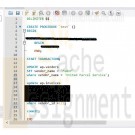
Murachs MySQL 3rd Edition Chapter 14 Exercise 1 and 2
Regular Price: $12.00
Special Price $10.00
Murach's MySQL 3rd Edition Chapter 14 Exercise 1 and 2
1. Write a script that creates and calls a stored procedure named test. This procedure should include a set of three SQL statements coded as a transaction to reflect the following change: United Parcel Service has been purchased by Federal Express Corporation and the new company is named FedUP. Rename one of the vendors and delete the other after updating the vendor_id column in the Invoices table.
If these statements execute successfully, commit the changes. Otherwise, roll back the changes.2. Write a script that creates and calls a stored procedure named test. This procedure should include a set of two SQL statements coded as a transaction to delete the row with an invoice ID of 114 from the Invoices table. To do this, you must first delete all line items for that invoice from the Invoice_Line_Items table.
Learn More
If these statements execute successfully, commit the changes. Otherwise, roll back the changes. -
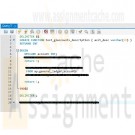
Murachs MySQL 3rd Edition Chapter 15 Exercise 1 and 2
Regular Price: $12.00
Special Price $10.00
Murachs MySQL 3rd Edition Chapter 15 Exercise 1 and 2
1. Write a script that creates and calls a stored procedure named insert_glaccount. First, code a statement that creates a procedure that adds a new row to the General_Ledger_Accounts table in the AP schema. To do that this procedure should have two parameters, one for each of the two columns in this table. Then, code a CALL statement that tests this procedure. (Note that this table doesn't allow duplicate account descriptions.)
2. Write a script that creates and calls a stored function named test_glaccounts_description. First, create a function that tests whether an account description is already in the General_Ledger_Accounts table. To do that, this function should accept one parameter for the account description, and it should return a value of 1 if the account description is in the table or 0 if it isn't. (Note: If a SELECT statement doesn't return any data, it raises a NOT FOUND condition that your function can handle.)
Learn More -
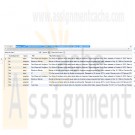
MySql DBA Project 2
$20.00MySql DBA Project 2
Sometimes a search isn't thorough. For example, when looking for information on guitars, a user may search for the term "guitars" and potentially miss documents containing the word "Fender" (a type of guitar).
MySQL's solution to this problem is the WITH QUERY EXPANSION option. The syntax for this solution is as follows:
SELECT Title, AlbumDescription FROM Albums
WHERE MATCH (AlbumDescription)
AGAINST ('guitars' WITH QUERY EXPANSION);When you use WITH QUERY EXPANSION, MySQL actually searches your full text index twice. The first time it searches with the word guitars. It then takes the most relevant results from the first search, and searches again. Take a look:
mysql> SELECT Title, AlbumDescription FROM Albums
-> WHERE MATCH (AlbumDescription)
-> AGAINST ('guitars');
+---------------------+------------------------------------------+
| Title | AlbumDescription |
+---------------------+------------------------------------------+
| Blood on the Tracks | Recorded using Martin and Fender guitars |
+---------------------+------------------------------------------+
1 row in set (0.00 sec)mysql> SELECT Title, AlbumDescription FROM Albums
-> WHERE MATCH (AlbumDescription)
-> AGAINST ('guitars' WITH QUERY EXPANSION);
+----------------------+------------------------------------------+
| Title | AlbumDescription |
+----------------------+------------------------------------------+
| Blood on the Tracks | Recorded using Martin and Fender guitars |
| Highway 61 Revisited | First using the fender! |
+----------------------+------------------------------------------+
2 rows in set (0.00 sec)In the second query, the first row was matched by guitars, and the word fender was used to find the second row.
Demonstrate WITH QUERY EXPANSION by writing four new subqueries against your Albums table. In your first two queries, do not use WITH QUERY EXPANSION. In the remaining two queries DO use WITH QUERY EXPANSION.
Combine the results of the four subqueries with a UNION. Add a column to the result set called QueryExpansion that indicates which row used query expansion. Also, add a column called Query to the result to indicate which words were included in your search.
Save your query as dba1lesson11project2.sql and then hand in the project.
Learn More