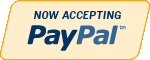Details
MS Access Advanced: VBA code Week 7 assignment
Create a simple excel spreadsheet with data to update the database. This can hold any type of data to be used in this database In MS Access
1) Create a form (frmUpdateMediaLink) to link the spreadsheet to a table in the database (you can link the spreadsheet manually using the wizard but you will lose 4 points). Please Create a FORM to accomplish this step… A Wizard, built into MS Access can accomplish the same task and if you do this, please let me know.
2) Create a form (frmUpdateMedia), write a VBA code to extract the data and display it in a listbox, dropdownbox or any form of grid. This is another FORM… VBA CODE is needed to complete this step, I check this by Pressing Control-G and I see your VBA code. This step will take the information in this form and extract it and then populate a listbox, dropdownbox or a grid.
3) Integrate the spreadsheet data into the application.
HINT: the spreadsheet can contains any special list such new DVDs, or updated notes.
Write a code to update (your inventory table, can be CD list or DVD list) from the list.
HINT: for the update (the easy way) Same as above but an easier way to accomplish this
- delete the current records then insert the records from the spread sheet extra credit (advanced way)
- compare each record if it is new add it to the table, if it exists update the info from the spread sheet. If you are going to do this option please indicate in the student comments so I can look for it, make sure you upload the spread sheet with the database.
Additional Information
| Special Price | $15.00 |
|---|