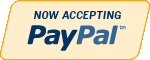Details
Microsoft Access 2010 Chapter 6 Lab 1 Adding Tables and Creating Reports for the ECO Clothesline Database
Problem: ECO Clothesline needs to maintain data on a weekly basis on the open orders for its customers. These are orders that have not yet been delivered. To track this information requires a new table, an Open Orders table. The company also needs a report that displays sales rep information as well as information about customers and any open orders that the customer has. The company would like to show its appreciation to current customers by discounting the amount customers currently owe.
Instructions: If you are using the Microsoft Access 2010 Complete or the Microsoft Access 2010 Comprehensive text, open the ECO Clothesline database that you used in Chapter 5. Otherwise, see the inside back cover of this book for instructions on downloading the Data Files for Students, or contact your instructor for more information about accessing the required files.
Perform the following tasks:
1. Create the Open Orders table using the structure shown in Table 6 – 5.
2. Import the Open Orders.txt file into the Open Orders table.
3. Create a one-to-many relationship between the Customer table and the Open Orders table.
4. Create a query that joins the Sales Rep and the Customer tables. Include the Sales Rep Number, Last Name, and First Name fields from the Sales Rep table. Include all fields except the Sales Rep Number field from the Customer table. Save the query as Sales Reps and Customers. 5. Create the report shown in Figure 6 – 86. The report uses the Sales Reps and Customers query as the basis for the main report and the Open Orders table as the basis for the subreport. Use the name Sales Rep Master List for the report. The report title has a Text Align property value of Distribute. The Border Width property is hairline and the subreport label is Open Orders. The report is similar in style to the Business Analyst Master List shown in Figure 6 – 1a on page AC 339.
6. Create the Customer Discount Report shown in Figure 6 – 87. The report uses the Sales Reps and Customers query. Customers who have paid $500 or more will receive a 3% discount on the remaining balance, and customers who have paid less than $500 will receive a 1% discount on the remaining balance. The report includes subtotals and grand totals for the Balance and Amount Paid fields. The report is similar in style to the Discount Report shown in Figure 6 – 1b on page AC 340.
7. Submit the revised database in the format specified by your instructor.
Additional Information
| Special Price | $20.00 |
|---|