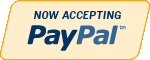Details
Final Project Part IV: Using MS Access
1. Based on the design created in Week 2, create the physical design of the database using MS Access.
Create tables that represent the entity that you created in Week 2.
Create the required columns with the appropriate data types.
Specify an appropriate primary key for the table.
Specify constraints for columns wherever applicable
2. Enter at least ten records in the database.
3. Query the database.
Create queries to filter records based on various conditions that you can think of. Some queries you can create include:
If your table has an Age column, then create a query to view the records of students of the same age.
If your table has an Address column, then create a query to view the records of students living in the same area.
4. Check if there is a need to redesign the database.
5.Create entry forms for the database.
Create a form that helps you enter records in the table you created.
Ensure that the constraints you applied in the table are also checked in the form.
Suggest a strategy to ensure that the primary key values are not repeated.
6.Create a report that displays records of all students.
Design the database, enter data, run the queries, create the forms, create the reports and submit your database to the Dropbox. In a Word document, share your experience about this design and implementation process and discuss the need and scope for redesigning the database.
Additional Information
| Special Price | $15.00 |
|---|