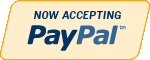MS Access
Need Help in MS Access Assignment?
We can help you if you are having difficulty with your MS Access Assignment. Just email your MS Access Assignment at admin@assignmentcache.com.
We provide help for students all over the world in MS Access Assignment
-

DBM 502 Week 2 Data Architecture ERD
$15.00Individual Assignment: ERD and Table Specifications Resources: Huffman Trucking Virtual Organization Review the information currently housed in Huffman Trucking’s database, in the Entities and Attributes for Fleet Truck Maintenance file on the virtual Organizations site. Create a Microsoft® Visio® Logical ERD, based on the Entities and Attributes for Fleet Truck Maintenance document, and any additional information needed to normalize the database. Ensure that your entities are properly normalized. Properly annotate the entities, primary keys, foreign keys, and relationships in your ERD. All relationships should be one-to-many. Use the crow’s feet notation for your ERD. Every entity should be related to at least one other entity. Create table design metadata specifications in a Microsoft® Excel® spreadsheet based on your ERD. Indicate primary keys, foreign keys, and new attributes as in the entity relationship diagram. For each table in your metadata, indicate the table’s name, the columns in the table, the data types for the columns, the sizes of the columns, the primary keys, the foreign keys, the required/NOT NULL columns, the default values, and the range of legal values for the columns. Learn More -

DBM 502 Week 3 Data Population, Manipulation, and Retrieval
$15.00Individual Assignment Database Creation and Reporting Resources: The entity relationship diagram and normalized table specifications from the Week Two individual assignment, SQL Server® and Reporting Services on the Toolwire® site, and Beginning Microsoft® SQL Server® 2008 Programming Based on your Week #2 IA’s table design metadata, program your own SQL statements using SQL Server’s Management Studio to create, populate, and query a relational database for the Huffman Trucking’s fleet truck maintenance application. (3 points) Use CREATE TABLE statements to create a table for each entity for Huffman Trucking’s fleet truck maintenance database. (2 points) Use INSERT statements to populate the tables with realistic sample data. Include at least 2 rows for each table. (2.5 points; 0.5 point each) Use a separate SELECT statement to create each of the following queries: • A simple query for each table that returns all of the columns and all of the rows for each table. • A query that displays each part that has been purchased by Huffman Trucking Company. For each part, also retrieve its parts catalog information from the parts catalog table and vendor information from the vendor table. • A query that displays all of the rows in the vehicle maintenance table. For each vehicle maintenance row, join the corresponding information from the maintenance descriptions table and vehicles table. • A query that displays each row in the maintenance work order table. For each row in the maintenance work order table, join the corresponding information from the maintenance description table. • A query that counts the number of maintenance work orders for each vehicle in the maintenance work order table. Display the vehicle column and the corresponding count of work orders for each vehicle. (2.5 points) Create a report using the SQL Server Business Intelligence Reporting Services of the parts purchasing history for Huffman Trucking Company. The report should display all parts purchasing history including manufacturer and vendor information, parts catalog information, and associated parts inventory issues, and all parts inventory purchases. Format the report to present to senior management at Huffman Trucking. Place screen snapshots of all of the above SQL statements as they executed in SQL Server Management Studio showing the SQL statements and the results returned, as well as a screen snapshot of your Reporting Services report, showing your actual data, into a single Word or .pdf file Learn More -
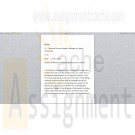
DBM 381 Week 2 Database Design in Health Care
$20.00Individual Paper and Database Complete Service Request SR-ta-001: Scheduling System Database. Note. This course utilizes the Virtual Organizations, an Apollo Group, Inc. learning tool. The Virtual Organizations portal is accessed from the link on your course materials page. Write a 300- to 350-word memo to the Technical Services/Logistics Manager at Taylor Ambulance explaining the following(5 pts) · The design you will use · How your electronic solution will cover their needs from a management perspective Create a Microsoft® Access® database using the Entities and Attributes document provided with the Service Request. Include the following(8 pts): · Tables with appropriate data types and keys · Descriptions · Format · Masking Submit the memo and Microsoft® Access® database file to your facilitator. Learn More -
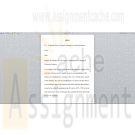
DBM 381 Week 3 Normalization Memo and Relationships
$20.00Individual Memo and Relationships Update the detailed ERD created during Week Two to normalize it to the third normal form. Write a 300- to 350-word memo to your client that explains the level of normalization and explain why that level is sufficient for this system. Update the Microsoft® Access® database created during Week Two. Assign appropriate keys and relationships among tables established using the Relationships Tool. Once the database has been created, add relevant data to each table, at least 10 records for each. Submit the ERD, memo, and Microsoft® Access® database file to your facilitator. Learn More -

DBM/380 Week 2 Database Design
$15.00Individual Database Environment Paper Write a 750- to 1,050-word paper in which you complete the following: · Choose a database environment from the following: o An appropriate database environment within your workplace (must be approved by your instructor) o An Art Museum that needs to track the artwork, artists, and locations where the art is displayed or stored within the museum o Smith Consulting (Virtual Organization) – needs a database to track their consulting staff, each staff member’s skill sets, and what projects they are working on · Analyze the database environment. · Describe the problems and constraints. · Describe the objectives of the database environment. · Describe the scope and boundaries. · List the data specifications (must include a minimum of three entities with attributes). Include 3 to 5 references. Format your paper consistent with APA guidelines. · Note. The database environment chosen will be used in the Weeks Three and Four Individual Assignments. Learn More -

DBM 261 Week 2 Database Creation Riordan Manufacturing
$20.00Create a Microsoft Access database using Riordan Manufacturing’s 2005 sales figures. Normalize the tables to the third normal form. Create relationships among tables using the relationship tool. These relationships must include settings for referential integrity and cardinality. Create an extended ERD of your newly created database, using Microsoft Word, PowerPoint, or Visio. Include primary keys, foreign keys, fields, relationships, and cardinality in the ERD. Learn More -

DBM 261 Week 3 Query Building Exercise
$20.00Build queries through SQL along with the query-building tool with sales databases built in Week Two for Riordan Manufacturing. Create a separate table for query information. Include the query name and query description. Enter data into the fields, naming and describing as many queries as you can, and then write two thirds of the queries using the query-building tool. Write the remaining queries in SQL. Create a new query without the tools and enter the SQL into its view. Test your queries to verify that they return the data you described. Learn More -
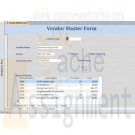
Microsoft Access 2010 Chapter 5 Lab 2 Adding Fields and Creating Multitable Forms for the Walburg Energy Alternatives Database
$25.00Microsoft Access 2010 Chapter 5 Lab 2 Adding Fields and Creating Multitable Forms for the Walburg Energy Alternatives Database
Learn More
Problem: The management of Walburg Energy Alternatives has found that they need to maintain additional data on suppliers. Management needs to keep track of the last date an order was placed, whether the vendor accepts returns, and whether the vendor allows online ordering. Management also would like to attach to each vendor’s record Excel files that contain historical cost data. Walburg Energy Alternatives requires a form that displays information about the vendor as well as the items that are purchased from vendors.
Instructions: If you are using the Microsoft Access 2010 Complete or the Microsoft Access 2010 Comprehensive text, open the Walburg Energy Alternatives database that you used in Chapter 4. Otherwise, see the inside back cover of this book for instructions on downloading the Data Files for Students, or contact your instructor for more information about accessing the required files.
Perform the following tasks:
1. Add the fields Last Order Date, Returns, Online Ordering, and Cost History to the end of the Vendor table structure. Last Order Date is a Date/Time field, Returns and Online Ordering are Yes/No fields, and Cost History is an Attachment field. Create an input mask for the Last Order Date that uses the Short Date input mask.
2. Add the data shown in Table 5 – 3 to the Vendor table.
Table 5 – 3 Data for Vendor Table
Vendor Code Last Order Date Returns Online Ordering Cost History
AS 3/30/2012 Yes No AS_History.xlsx
JM 3/26/2012 No Yes JM_History.xlsx
SD 4/4/2012 Yes Yes SD_History.xlsx
3. Create the form shown in Figure 5 – 88. Use Vendor Master Form as the name of the form and Items of Vendor as the name of the subform. The title is raised, semi-bold, and distributed with a font size of 24. The labels are blue, bold, and etched with a transparent border style. The fields have a sunken special effect.
4. Open the Vendor Master Form and then open the cost history for Asterman Industries. Change the previous cost for item 4553 to $40.95. Save the change to the workbook.
5. Query the Vendor table to find all vendors that accept returns and allow online ordering. Include the Vendor Code and Name in the query results. Save the query as Returns-Online Query.
6. Submit the revised database in the format specified by your instructor. -
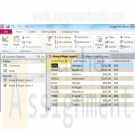
Microsoft Access 2010 Chapter 7 Make It Right Correcting Errors in the Query Design
$20.00Microsoft Access 2010 Chapter 7 Make It Right Correcting Errors in the Query Design
Learn More
Analyze a database, correct all errors, and/or improve the design.
Instructions: Start Access. Open the College Pet Sitters database. See the inside back cover of this book for instructions for downloading the Data Files for Students, or see your instructor for information on accessing the files required in this book.
College Pet Sitters is a database maintained by a small pet-sitting business owned by college students. The queries shown in Figure 7 – 37 contain a number of errors that need to be corrected before the queries run properly. The query shown in Figure 7 – 37a displays the Enter Parameter Value dialog box, but this is not a parameter query. Also, the owners wanted to assign the name, Total Amount, to the Balance + Paid calculation. Save the query with your changes.
When you view the results for the query shown in Figure 7 – 37b, you get 30 records. You know this is wrong. Also, the query did not sort correctly. The query results should be sorted first by sitter number and then by descending balance. Correct the errors and save the query with your changes.
Change the database properties, as specified by your instructor. Submit the revised database in the format specified by your instructor. -
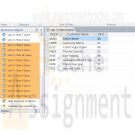
Microsoft Access 2010 Chapter 7 Lab 1 Querying the ECO Clothesline Database Using SQL
$25.00Microsoft Access 2010 Chapter 7 Lab 1 Querying the ECO Clothesline Database Using SQL
Learn More
Problem: The management of ECO Clothesline wants to learn more about SQL and has determined a number of questions it wants SQL to answer. You must obtain answers to the questions posed by management.
Instructions: If you are using the Microsoft Access 2010 Complete or the Microsoft Access 2010 Comprehensive text, open the ECO Clothesline database that you used in Chapter 6. Otherwise, see your instructor for information on accessing the files required in this book.
Perform the following tasks:
1. Find all customers where the customer type is SAL. Include the Customer Number, Customer Name, and Sales Rep Number fields in the result. Save the query as Lab 7-1 Step 1 Query.
2. Find all customers located in Tennessee (TN) with a paid amount greater than $1,500.00. Include the Customer Number, Customer Name, and Amount Paid fields in the result. Save the query as Lab 7-1 Step 2 Query.
3. Find all customers whose names begin with the letter, C. Include the Customer Number, Customer Name, and City fields in the result. Save the query as Lab 7-1 Step 3 Query.
4. List all cities in descending order. Each city should appear only once. Save the query as Lab 7-1 Step 4 Query.
5. Display the customer number, name, sales rep number, first name, and last name for all customers. Sort the results in ascending order by sales rep number and customer number. Save the query as Lab 7-1 Step 5 Query.
6. List the average balance amount grouped by sales rep number. Name the average balance as Average Billed. Save the query as Lab 7-1 Step 6 Query.
7. Find the customer number and name for every pair of customers who are located in the same city. Save the query as Lab 7-1 Step 7 Query.
8. Find the customer numbers, names, and sales rep numbers for all customers that have open orders. Use the alias O for the Open Orders table and C for the Customer table. Each customer should appear only once. Save the query as Lab 7-1 Step 8 Query.
9. Use a subquery to find all sales reps whose customers are located in Pineville. Save the query as Lab 7-1 Step 9 Query.
10. Find the average balance amount for sales rep 44. Save the query as Lab 7-1 Step 10 Query.
11. Submit the revised database in the format specified by your instructor.