Search results for 'omer'
-

CIS 170 Week 2 iLab 2 of 7 Decisions
$15.00CIS 170 Week 2 iLab 2 of 7 Decisions
Scenario/Summary
You will code, build, execute, debug, and test two programs using decision structures. The first program will calculate the shipping charge based on a given purchase amount. The second program translates a given TV channel to its call sign.
Part A: Calculate Shipping Charge
Requirements
Your mission: Write a program that gets the amount of a purchase from the user and then calculates the shipping charge, based on the following table:
$0.00 - $250.00: $5.00
$250.01 - $500.00: $8.00
$500.01 - $1,000.00: $10.00
$1,000.01 - $5,000.00: $15.00
over $5,000.00: $20.00
Sample output from program:
Enter a purchase amount to find out your shipping charges.
Please enter the amount of your purchase: 234.65
The shipping charge on a purchase of $234.65 is $5.00.
Press any key to continue . . .
Tips
Best practice: Put yourself in the place of the program. What questions would you ask a customer in order to get the best input? How would you determine the correct shipping charges if you had to make the decisions yourself? Write out the questions you would ask yourself on paper as pseudocode and/or in Visual Studio as C# comments, and then implement them one by one, testing as you go. Remember to not write too much at one time. Always add and test functionality incrementally!
You can use the pseudocode below as a guide:
Prompt the user for the sale amount
Is sale amount greater than $5,000.00?
If so, shipping is $20.00
If not, is sale amount greater than $1,000.00?
If so, shipping is $15.00
If not, is sale amount greater than $500.00?
If so, shipping is $10.00
If not, is sale amount greater than $250.00?
If so, shipping is $8.00
If not, is sale amount greater than $0.00
shipping is $5.00
If not
shipping is $0.00
If shipping is $0.00
Display "Error incorrect input"
If not
Display sale amount and shipping charge
Learn More
Part B: TV Channel to Call Sign
Requirements
Your mission: Write a program that translates a TV channel (1 through 10) in your area to its respective call sign. For example, in the New York metropolitan area, channel 2 translates to WCBS. If a channel is unused in your area, tell the user that this is the case.
Sample output from program:
Translate TV Channel Number to Call Sign
Enter channel number: 1
Channel 1 is undesignated in your area
Enter channel number: 2
Call sign for channel 2 is WCBS
Enter channel number: 6
Call sign for channel 6 is WRNNDT
Tips
Best practice: Put yourself in the place of the program. What steps would you personally need to perform in order to process a channel translation yourself? Write out those steps on paper as pseudocode and/or in Visual Studio as C# comments, and then implement them one by one, testing as you go. Remember to not write too much at one time. Always add and test functionality incrementally!
Pseudocode: Although there are several valid ways to write the program, the following is an outline of one way to design the overall logic.
Declare variables for channel and call sign
Get channel number from user
Use appropriate decision structure to translate number to call sign
If number is valid in area
Print out translation
If not
Tell user this is the case -

BMIS 208 Programming Assignment 2 Automobile Repair Shop
$15.00BMIS 208 Programming Assignment 2 Automobile Repair Shop
Create a Visual Basic program that creates a bill for an automobile repair shop. The shop bills customers at the rate of $35 per hour for labor. Parts and supplies are subject to a 5% sales tax. The customer’s name, the number of hours of labor, and the cost of parts and supplies should be entered into the program via textboxes. When the Display Bill button is clicked, the customer’s name and the 3 costs should be displayed in a list box as shown below.
1. Name your application Assignment_2.
2. Name the form frmAssignment_2. The title should be as depicted below.
3. Name the labels lblCustomer, lblPhone, lblHours, and lblParts.
4. Name the textboxes txtCustomer, txtHours, and txtParts.
5. Name the listbox lstBill.
6. The Customer phone textbox should be a MaskedTextBox and should allow inputs only in the form of ___-____ (3 characters, followed by a dash, followed by 4 characters). Name this MaskedTextBox mtbPhone. Show the underlines and dash in the mask.
7. If the user leaves the Customer, Hours, or Parts textboxes blank, produce an error message (using a MessageBox) that informs the user to enter the appropriate information and do not display the information in the listbox.
8. Create variables to hold the customer, phone, hours, and parts information. Name the variables customer, phone, hours, and parts. Their data types should be string, string, double, and double, respectively.
9. When the user clicks the Display Bill button, prompt the user to enter in the date of the services. Store this information in a variable called service_date. Display this date and the date the invoice is due (30 days from the date entered) in the listbox as shown below. [Hint: use the AddDays function]. Store the due date in a variable called due_date.
10. Convert the customer name variable to upper case before displaying it in the listbox.
11. Whenever the user clicks the Display Bill button, the listbox should be cleared before displaying the new results.
12. To calculate the amounts, create three variables (labor_cost, parts_cost, and total_cost), and display these amounts in the listbox as shown below.
13. Be sure to use currency format where appropriate.
14. Be sure that the columns line up appropriately. [Hint: you can use the built-in Visual Basic constant “vbTab” to create neat columns in your listbox.]This assignment is due by 11:59 p.m. (ET) on Monday of Module/Week 2.
Learn More -

Clearly Visual Basic 2010 Chapter 7 Cable Direct Application
$15.00Clearly Visual Basic 2010 Chapter 7 Cable Direct Application
Create a Visual Basic Windows application. Use the following names for the solution, project, and form file, respectively: Cable Direct Solution, Cable Direct Project, and Main Form.vb. Save the application in the VB2010\Chap07 folder. Create the interface shown in Figure 7-39. The list boxes are named lstPremium and lstConnections. Display numbers from 0 through 20 in the lstPremium control. Display numbers from 0 through 100 in the lstConnections control. The Calculate Total Due button’s Click event procedure should calculate and display a customer’s cable bill. The cable rates are shown in Figure 7-40. Business customers must have at least one connection. Use two functions: one to calculate and return the total due for business customers, and the other to calculate and return the total due for residential customers. The form’s FormClosing event procedure should verify that the user wants to close the application. Code the application. Save the solution and then start and test the application. Close the Code Editor window and then close the solution.
Learn More -
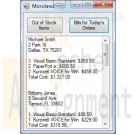
BMIS 208 Programming Assignment 9 Microland Computer Warehouse
$20.00BMIS 208 Programming Assignment 9 Microland Computer Warehouse
The database Microland.accdb is maintained by the Microland Computer Warehouse, a mail-order computer-supply company. The tables below show data in the three tables in the database. The table Customers identifies each customer by an ID number and gives, in addition to the name and address, the total amount of purchases during the current year prior to today. The table Inventory identifies each product in stock by an ID number and gives, in addition to its description and price (per unit), the quantity in stock at the beginning of the day. The table Orders gives the orders received today. Assume that it is now the end of the day. Write a Visual Basic program that uses the three tables to do the following two tasks:
1. Display in a listbox the items that are out of stock and those that must be reordered to satisfy today’s orders.
2. Display in a listbox bills for all customers who ordered during the day. Each bill should show the customer’s name, address, items ordered (with costs), and total cost of the order.Design your form based on the diagram below.
The database that contains the tables for this assignment is contained within your Instructions folder and should be placed in your project’s bin\debug folder.
Below are the data that are contained in the tables in the database.
(Note: you do not have to reproduce these tables in your Visual Basic program. You should only create the screens shown above.)This assignment is due by 11:59 p.m. (ET) on Monday of Module/Week 6.
Adapted from Schneider, D. I. (2010). Introduction to Programming Using Visual Basic 2010 (8th ed.).Hints – the hints below are for the “Out of Stock” button function and will hopefully give you some clues as to how you can accomplish the other button’s work.
Learn More
1. Create a query1 from the order table to get the itemIDs ordered. You will want to order your query by itemID and use Distinct to eliminate duplicate itemIDs.
2. Use a for-each loop to go through query1 once per itemID. For each loop you want to do the following:
a. Create a query2 using the order table Where the itemID in the order table equals the itemID from query1. The purpose of this query is to get the quantities ordered for each itemID.
b. Use a for-each loop and a variable (let’s call it intTotalOrdered) to iterate through query2 and sum up the quantities ordered for each itemID.
c. Create a query3 using the inventory table and select those records Where the intTotalOrdered is equal to or greater than the quantity on hand – these are the records that will need to be reordered. Use a Let statement with quantity on hand and intTotalOrdered to determine the reorder quantity. Select the itemID, reorder quantity, and item description.
d. Print out itemID, reorder quantity, and item description to your list box. Use Math.Abs() on your reorder quantity to convert negative numbers to positive ones. -
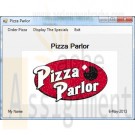
Pizza Parlour Visual Basic Program
$20.00Pizza Parlour Visual Basic Program
I need to create an order form for ordering pizzas. the first screen should be splash screen that displays the name of the Pizza Parlour, a picture and my name and date I created the project.
It should then go to a main form that has the same picture and a menu at the top. The menu should show Order Pizza as the first menu item, Display the Specials as the second menu item and Exit as the third menu item across the top. When the user clicks the first option, a form will be displayed for them to order the pizza they want, for the second one, a form should be displayed to display the specials for the day. When they click on Exit, the program ends with a nice little message telling them, “Goodbye”.
When the user selects the menu option to Order Pizza, the main form should close and the new form should be displayed. On this form I need the following components.
- A textbox to allow them to enter the number of pizzas they want
- Three radio buttons to allow the user to select the size of the pizza where the first one is small for 6.00, the second one is medium for 8.00 and the third one is large for 10.00.
- Three radio buttons for the type of crust they want. , ex. Thin, Thick and
- Display a message that the first topping comes with the price of size of the pizza but every topping after that is 1.00 extra.
- Display a minimum of 8 check boxes for different toppings.
- I need a button that displays a message like, Make my order!
- When the button is pressed, you will add the choices starting with the price, then the size and then the crust type and all of the toppings they chose into an array.
- You are to then close this form and open another form to display the selections.In this form (called from step 3 to display the selections, I need to put the same menu at the top as is on the first form in step 2..
- I need a combobox of email addresses on the screen where the person will select their email address.
- Also, a button under this stating, Show Order.
- I need to create a data connection to the customer table in the PizzaDelivery Access database. I want to copy the table from the solution explorer right onto the form to create a grid which will display the name of the customer whose email address has been selected. The grid should not be displayed until after the button has been pressed.
- After the customer data has been displayed, I need to fill a listbox with the contents of the array created in the last form to show the user what they ordered.
- Then it should display the total amount due. This includes the sales tax of .06 and any additional items the user selected for toppings.
- The datagrid, listbox and button and label to display the total should all be hidden until the user has entered the email address.Next is the form to display the specials for the day. On this form as in the last, I need to copy the menu from the form in step 2 to the top.
I need to have a label telling the user to select which, if any, specials they want. They are to click the Calculate Total button displayed at the bottom, to get the number of items selected and how much it would cost.
In here, I need to copy the contents from a sequential file called specials.txt into a list box. The sequential file should contain descriptions and prices. I need at least 6 of each.
Example:
3 large pepperoni pizzas with Coke
15.60 would be displayed in the list box.Once they select the Calculate Total button, they are shown the number of items they selected and the total including tax.
Learn More
For every amount entered in a text box, it must be validated in a subprogram and they must select something from the size and crust type for the pizza order. -
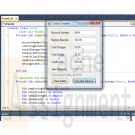
Visual Basic 2010 How to Program Deitel Credit Checker Application
$12.00Visual Basic 2010 How to Program Deitel Credit Checker Application
4.12 (Credit Checker Application) Develop an application (as shown in Fig. 4.24) that determines whether a department-store customer has exceeded the credit limit on a charge account. Each customer enters an account number (an Integer), a balance at the beginning of the month (a Double), the total of all items charged this month (a Double), the total of all credits applied to the customer's account this month (a Double), and the customer's allowed credit limit (a Double). The application should input each of these facts, calculate the new balance (= beginning balance credits + charges), display the new balance and determine whether the new balance exceeds the customer's credit limit. You can use the format "{0:C}" with String method Format, to format the result as currency (see Fig. 4.24). If the customer's credit limit is exceeded, display a message (in messageLabel at the bottom of the Form) informing the customer of this fact; otherwise, display the customer's remaining credit amount. If the user presses the Clear Fields Button, the application should clear the TextBoxes and Labels. [Note: In the next chapter, we'll introduce the data type Decimal for financial calculations.]
Learn More -

Calculate Garage Parking Charges C# Program
$10.00Calculate Garage Parking Charges C# Program
A parking garage charges a $2.00 minimum fee to park for up to three hours and an additional $0.50 per hour for each hour or part thereof over three hours. The maximum charge for any given 24-hour period is $10.00. Assume that no car parks for longer than 24 hours at a time. Write a program that will calculate and print the parking charges for each of three customers who parked their cars in this garage yesterday. You should enter the hours parked for each customer.
Your program should print the results in a neat tabular format, and should calculate and print the total of yesterday's receipts. The program should use the
function calculateCharges to determine the charge for each customer.Your outputs should appear in the following format:
Learn More
Car Hours Charge
1 1.5 2.00
2 4.0 2.50
3 24.0 10.00
TOTAL 29.5 14.50 -
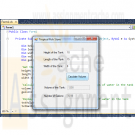
POS 408 Week 2 Tropical Fish Store
$10.00POS 408 Week 2 Tropical Fish Store
You are the owner of a tropical fish store. Write the program in VB.Net (not Web based) to accept the height, length and width of the tank that a customer might order (in inches). Include a button that when clicked, will display the volume of the tank (height x length x width) and the number of gallons on water it will hold (volume / 231). Make sure to label the results. Insert comments to document the program.
Learn More
Include appropriate labels and a title for the tool. -

ITS 320 Assignment 7 BankAccount Java Program
$15.00ITS 320 Assignment 7 BankAccount Java Program
Create a class called BankAccount. The BankAccount class should contain a String to store the customer name and a double to store the account balance. The BankAccount class should have 2 constructors as follows:
public BankAccount(String name, double balance) throws NegativeAmountException
{
// set name and balance
// make sure balance is not negative
// throw exception if balance is negative
}public BankAccount(String name) throws NegativeAmountException
{
// set name and use 0 balance
}As can be seen, the first constructor throws a NegativeAmountException if the balance being used to create the bank account is negative. You will have to create this exception class yourself.
The BankAccount class should also contain methods to make a deposit, make a withdrawal, get the current balance, and print a bank account statement. The interfaces for these methods should appear as follows:
// update balance by adding deposit amount
// make sure deposit amount is not negative
// throw exception if deposit is negative
public void deposit(double amount) throws NegativeAmountException// update balance by subtracting withdrawal amount
// throw exception if funds are not sufficient
// make sure withdrawal amount is not negative
// throw NegativeAmountException if amount is negative
// throw InsufficientFundsException if balance < amount
public void withdraw(double amount) throws InsufficientFundsException, NegativeAmountException// return current balance
public double getBalance()// print bank statement including customer name
// and current account balance
public void printStatement();Use the BankAccount class as the superclass for a SavingsAccount class. In addition to the behaviors of a BankAccount, a SavingsAccount also accumulates interest, therefore the SavingsAccount class contains a double that is populated with the current interest rate. In addition to its constructors (you decide what the constructors should be), the SavingsAccount class should contain the following methods:
// post monthly interest by multiplying current balance
// by current interest rate divided by 12 and then adding
// result to balance by making deposit
public void postInterest()// print bank statement including customer name
// and current account balance (use printStatement from
// the BankAccount superclass)
// following this also print current interest rate
public void printStatement()Once these two classes are completed, create a driver class called FinalExam containing a main method that tests the SavingsAccount class. Within the driver test class, create a SavingsAccount object and then use it to make deposits, withdrawals, and to post the monthly interest.
To make the program simpler, you can incorporate the initial data for the Savings Accounts directly in the program (e.g., no need to prompt for the account holder name or starting balance). The only things you need to prompt for are the deposit amount and the withdrawal amount. Also, to simplify the task, the only exceptions that you should handle are the NegativeAmountException and the InsufficientFundsException. If either of these exception conditions occurs, print an appropriate error message and terminate the application. You can simply re-throw any IOExceptions from the main.
Learn More -
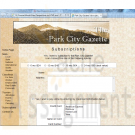
New Perspectives on HTML and XHTML Tutorial 6 Case Problem 1 Solution
$12.00New Perspectives on HTML and XHTML Tutorial 6 Case Problem 1 Solution
Data Files needed for this Case Problem: parch.jpg, pcg.css, pcglogo.jpg, sformtxt.css, and subtxt.htm
The Park City Gazette Kevin Webber, the editor of the Park City Gazette of Estes Park, Colorado, has asked for your help in developing a subscription page for the newspaper’s Web site. The page includes a form where customers can enter the length of the subscription they want to purchase, their mailing address, and their credit card information. Kevin has already created much of the layout and text of the Web page. Your job is to add the fields and control elements for the subscription form. A preview of the Web page you’ll create for Kevin is shown in Figure 6-60.The form contains several labels and control elements placed side-by-side in two columns. To create this two-column layout, you’ll float the labels and control elements on the left margin. You’ll identify the labels that are floated by putting them into the float-Label class. The floated control elements will belong to the floatCtrl class.
Complete the following:
Learn More
1. Use your text editor to open the sformtxt.css and subtxt.htm files from the tutorial.06\case1 folder included with your Data Files. Enter your name and the date in the comment section of each file. Save the files as sform.css and subscription.htm, respectively, in the same folder.
2. Go to the subscription.htm file in your text editor and insert a link to the sform.css style sheet.
3. Scroll down the file and insert a form element with the id subForm, directly below the paragraph in the rightColumn div container.
4. At the top of the form, Kevin wants an option list showing the four different payment plans. Insert a field set with the id subPlans. Within the field set do the following:
• Insert four option buttons belonging to the subplan field.
• Give the option buttons the ids plan1 through plan4 and the values 1 through 4.
• After each option button, insert a label element associated with the preceding option button. The text of the four labels is "6 mo./$24", "12 mo./$45", "18
mo./$64", and "24 mo./$80 (best value)".
5. After the subPlans field set, insert a label containing the text "Name". Associate the label with the cName field and put it in the class floatLabel.
6. After the label, insert an input box for the cName field. Place the input box in the floatCtrl field and set the size of the input box to 50 characters.
7. Insert another label containing the text "Address" associated with the address field and belonging to the floatLabel class. After the label, insert a text area box for the address field. Set the size of the box to six rows by 50 columns and place the text area box in the floatCtrl field.
8. Insert a label with the id agreeLabel associated with the agree field. Place the label in the floatLabel class. Within the label element, insert a check box for the agree field. After the check box, but within the label element, insert the text "Yes, I wish to pay online by entering my credit card information below."
9. Insert a field set with the id payment. At the top of the field set, insert a label belonging to the floatLabel class, containing the text "Credit Card" and associated with the cardType field.
10. Insert a selection list for the cardType field. Do the following for the selection list:
• Place the selection list in the floatCtrl class.
• Set the selection list to display four items.
• Add the following options to the selection list: American Express, Discover, MasterCard, and Visa.
• Set the values of the four options to: Amex, Disc, MC, and Visa.
11. Below the selection list, insert two labels. The first label should contain the text "Name on Card" and should be associated with the cardName field. The second label should contain the text “Card Number” and should be associated with the cardNumber field. Put both labels in the floatLabel class.
12. Directly after each label, insert an input box. The first input box should be for the cardName field; the second input box is for the cardNumber field. For both input boxes, set the width to 30 characters and place the input box into the floatCtrl class.
13. Insert a label belonging to the floatLabel class and containing the text "Expiration Date". After the label, insert two selection lists for the expMonth and expYear field. Do the following for the selection lists:
• Place both selection lists in the floatCtrl class.
• Add 12 options to the expMonth selection list containing the text "01" through "12". The values of the options should range from 1 to 12.
• Add five options to the expYear selection list containing the text "2011" through "2015". Set the values of each option to match the option text.
14. Insert a field set with the id buttons. Within the field set, insert a submit and reset button. Give the submit button the value Subscribe. Give the reset button the value Cancel.
15. Use the CGI script at http://www.theparkcitygazette.com/subscribe with the post method.
16. Save your changes to the file.
17. Go to the sform.css file in your text editor and add the following styles to the style sheet:
• Set the background color of the subPlans field set to white. Set the padding to 5 pixels and the bottom margin to 20 pixels. Center the contents of the field set.
• For label elements within the subPlans fieldset element, set the right margin to 15 pixels.
• Display objects belonging to the floatLabel class as block-level elements, floated on the left margin but only when the left margin is clear. (Hint: Use the clear style.) Set the width to 150 pixels and the bottom margin to 10 pixels. Right-align the label text.
• Display objects belonging to the floatCtrl class as block-level elements, floated on the left margin. Set the left margin to 20 pixels and the bottom margin to 10 pixels.
• Set the width of the agreeLabel label to 600 pixels with top/bottom margins of 20 pixels and left/right margins of 0 pixels. Center the label text.
• Display the payment field set only when the left margin is clear. Set the background color to white. Set the width of the field set to 400 pixels with a left margin of 100 pixels and 5 pixels of padding.
• Center the contents of the buttons field set with top/bottom margins of 10 pixels and left/right margins of 0 pixels. Set the border style to none.
18. Save your changes to the sform.css file and open subscription.htm in your Web browser. Verify that the layout and content of the Web form resemble that shown in Figure 6-60.
19. Submit your completed files to your instructor.





