Search results for 'im 300'
-

CS362 Structured Query Language for Data Management Week 3 IP Select Statements
$20.00CS362 Structured Query Language for Data Management Week 3 IP Select Statements:
Learn More
Provide select statements to satisfy the following data requests:
1. List all active male students assigned to Advisors 1 or 3 (Fred Stone or Jack Simpson). (Where Clause - Filtering 3 different things: Active, Male Students, Adivsors)
2. Provide a list of all students without a biography. (focusing Null Biography)
3. What classes are in the English department? (Where Clause)
4. Create a list of all students and their advisors. Sort by the advisor’s name and then the student’s name. Include the student’s birth date, gender, and GPA. (join's statement combine the two tables students and class tables: Order by clause like birthday, gpa,etc)
5. How many students were born in the 1980s? (Aggregate using count expression)
6. Write a query to show the average GPA by gender. (Aggregate using count expression)
7. Provide a list of all advisors and the number of active students assigned to each. Filter out any advisors with more than 1 student. (Combine lines 4-6)
Copy and paste the work into your Key Assignment document and include screen shots of each step, describe what you did for each step and paste in the actual SQL text used to perform each step. Include an explanation as to how and where these queries or others like them can be used in your final system. Upload your document to the Submitted Tasks. -

CS362 Structured Query Language for Data Management Week 4 IP Extend the Design
$20.00CS362 Structured Query Language for Data Management Week 4 IP Extend the Design
Learn More
Using your Week 1 IP as a starting point, extend the design to accommodate degree programs. The new design should incorporate the following functionalities:
1. A degree has a name and description.
2. What degree is the student working towards? A student can only work on one degree at a time.
3. What classes are necessary to obtain a specific degree?
4. Provide the DDL script to add the tables for the new design changes. Include an updated diagram that shows all the tables in the system.
5. Write the DML script to insert 3 test records in each of the tables in the system. This data will be necessary to write the queries in the next assignment.
Copy and paste the work into your Key Assignment document and include screen shots of each step, describe what you did for each step and paste in the actual SQL text used to perform each step. Upload your document to the Submitted Tasks section. -

CS362 Structured Query Language for Data Management Week 5 IP Functions Stored Procedure and Indexes
$20.00CS362 Structured Query Language for Data Management Week 5 IP Functions Stored Procedure and Indexes
This assignment requires you to take your extended design from Week 4 IP and add proper indexes, a function, and a stored procedure. Your changes will provide functionality used by the teachers for screens such as a grade book. Be sure any code is properly formatted and has appropriate comments.
Part 1: Function
Write a user-defined function (UDF) that calculates a student's GPA for a given time frame. Inputs are StudentId int, ClassStartDateStart datetime, and ClassStartDateEnd datetime. The output should be the student's GPA for all classes that were taken between ClassStartDateStart and ClassStartDateEnd. Also, supply the script to call this new function, passing it parameter values of your choice.
Part 2: Stored Procedure
Write the DDL script to make a stored procedure that returns data needed to display a grade book screen for a professor. The only input for the stored procedure is a ClassId. Outputs need to include student names and grades for all assignments as well as a calculated overall grade for the class for each student. Provide an example calling this new stored procedure, passing it parameter values of your choice. Include a screenshot of the output.
Part 3: Indexes
Provide a list of suggested indexes and the DDL script to create them. Include an explanation of the purpose of indexes and how you made your decision for the fields to include in your list of suggested indexes.Copy and paste the work into your Key Assignment document and include screen shots of each step, describe what you did for each step and paste in the actual SQL text used to perform each step. Upload your document to the Submitted Tasks.
Learn More -
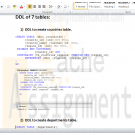
ITCO231 Unit 4 Individual Project Database SQL Server
$20.00Unit 4 Individual Project: Database SQL Server
Learn More
Deliverable Length:
1 Database Diagram; DDL for 7 Tables
Details:
The following is the same database diagram from Unit 3:
Using this diagram, address the following:
Establish the relationships between the tables in the SQL server environment.
Ensure that all primary keys are properly created and that the foreign key columns are defined correctly.
Make sure that the 3 additional tables you added in Unit 3 are also shown and have established primary and foreign keys to appropriate tables.
Update the database diagram, and generate the data definition language (DDL) for the new tables.
Describe what changed in the DDL for each table.
Describe any changes that were needed from the original model to create the relationships.
Submit a consolidated Word document with all screenshots and the DDL. -
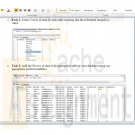
ITCO231 Unit 5 Individual Project Database SQL Server
$20.00Unit 5 Individual Project Database SQL Server
Learn More
Deliverable Length: 7 SELECT statements; 3 SQL JOIN statements
At this point, you will add data to your database and validate that they loaded properly. In tabular format, include 3 rows for each table, making sure that the primary-key and foreign-key relationships are properly applied.
Next, you will insert the 30 rows of data that you identified (using the concepts you worked on identifying the primary and foreign keys), then perform queries using JOIN syntax of the database.
Task 1: Create 3 rows of data for each table ensuring that the referential integrity is valid.
Task 2: Add the 30 rows of data to the appropriate table in your database (using any appropriate method available).
Task 3: SELECT all columns and all rows of the 10 tables. Create a screenshot of each query and output data, and submit them.
Task 4: Write SELECT statements for the following (include a screenshot of the SQL and its execution, including the resulting data):
Display the employee id, first_name, last_name, and department_name for all employees.
Rows returned
Display the employee id, first_name, last_name, and job title_name for all employees.
Rows returned
Display the employee id, first_name, last_name, department_name, and job title_name for all employees.
Rows returned
Combine all of the SQL statements (text only) and screenshots into a single Word document, and submit it for grading -
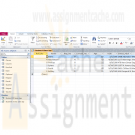
Final Project Part IV Using MS Access Learner Care Database
$20.00Final Project Part IV: Using MS Access
1. Based on the design created in Week 2, create the physical design of the database using MS Access.
Learn More
Create tables that represent the entity that you created in Week 2.
Create the required columns with the appropriate data types.
Specify an appropriate primary key for the table.
Specify constraints for columns wherever applicable
2. Enter at least ten records in the database.
3. Query the database.
Create queries to filter records based on various conditions that you can think of. Some queries you can create include:
If your table has an Age column, then create a query to view the records of students of the same age.
If your table has an Address column, then create a query to view the records of students living in the same area.
4. Check if there is a need to redesign the database.
5.Create entry forms for the database.
Create a form that helps you enter records in the table you created.
Ensure that the constraints you applied in the table are also checked in the form.
Suggest a strategy to ensure that the primary key values are not repeated.
6.Create a report that displays records of all students.
Design the database, enter data, run the queries, create the forms, create the reports and submit your database to the Dropbox. In a Word document, share your experience about this design and implementation process and discuss the need and scope for redesigning the database. -

Database Management Midterm RRGroup database
$20.00Database Management Midterm RRGroup database
1. You are creating a database for donations that are made to different non-for-profit agencies by different individuals. The database is made of three tables: Contributors (the list of donors with information about them), Donations (the list of generous gifts) and Agencies (the list of non-for profit organizations that receive gifts).
Learn More
2. Download all the files from the Midterm folder. Remember: it is best to first save them on your local computer before you open them and start working on them.
3. Open the database named RRGroup. It comes with the Contributors table. This is the one you are going to do all work.
4. Populate the Agency table with data from Agency text file.
5. Examine the Gifts Excel file and based on that file design the third table (headings, primary key, data type). Save it as Donations. Populate it with data from the Gifts file. Remember about the Primary Key.
6. Establish relationships between all three tables. Do all that is necessary to have them established. All of them must be “One-To-Many”.
7. Create a form for the Contributors table. Be sure it displays only one record at a time. Save it.
8. Create a query with the following data:
a. Name of the Agency
b. Number of donors.
c. Average amount of donation.
i. Name this query “Average Gift”
9. Create another query with the following data:
a. Donor’s last name
b. Agency name
c. Agency’s city. Provide ability to enter the city you want to view in the query
d. Amount of donation. You want to see donations over $50.
e. You want to see those donations that need to be picked up.
i. Attention: all the criteria must be “AND” – this query should display only those donors that gave gifts to agencies from an entered city and in the amount over $50 and gave gifts that need to be picked up.
ii. Name this query “Gifts in a City”
10. One more query. This time no criteria, only 3 fields: Donor’s last name, Agency Name and amount of donation. Save it as “Query for report”.
11. Create a report for the “Query for report”. Make sure that records are listed by Contributors. All other settings can be left as the default ones. Name the report: List of Contributions. -
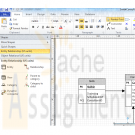
DBM/380 Week 3 ERD Smith Consulting in Access
$15.00DBM/380 Week 3 ERD Smith Consulting in Access
Individual Database Creation Project
Learn More
The following assignment is based on the database environment chosen and discussed in the Week Two Individual Assignment.
Create a Microsoft® Visio® diagram to create a detailed Entity Relationship Diagram(ERD) using the data specifications noted in the Week Two Individual Assignment. Make any necessary changes provided in your faculty’s feedback.
Create a Microsoft® Access® database to create the preliminary database tables, columns with data types, primary keys, and relationships. -
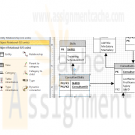
DBM/380 Week 4 Normalization of the Smith Consulting ERD
$15.00DBM/380 Week 4 Normalization of the Smith Consulting ERD
Learn More
The following assignment is based on the database environment chosen and created in the Week Three Individual Assignment.
Your database project must meet the following assessment requirements:
Design and develop a database using professional principles and standards.
Provide a logical and physical design of the database.
Use relational database software application to develop database.
Provide an entity relationship diagram.
Normalize the database.
Generate and provide test data.
Use a Microsoft® Visio® diagram to normalize the ERD to third normal form (3NF).
Use the Microsoft® Access® database created in Week Three to create a minimum of 10 rows of test data in each table. Also, create at least one query that joins two tables and returns values from both tables.
Note. Only the Microsoft® Visio® diagram must be normalized to the 3NF. The 3NF is not required for a Microsoft® Access® database.
Submit the ERD and final database to the appropriate Assignment link. -

ITCO630 Unit 3 Individual Project SQL Script
$20.00ITCO630 Unit 3 Individual Project SQL Script
Learn More
Deliverable Length: SQL Script
Unzip, and attach the sample database ITCO630_A. The sample database represents an educational institution with students and different schools. Each student goes to just one school. The students have various roles in different assignments and may work on more than one assignment at a time.
The following are the tables and data in the ITCO630_A database:
Using the sample database, write the scripts in a file called ITCO630_P3.SQL to create the following views. Remember to include a USES clause at the top of the script file to use the ITCO630_A database. Also include code that checks if the view already exists. If it does, it should be dropped and recreated.
1. Create a view named v_worker showing the student number, assignment number, and start date where the role is "worker."
2. Create a view called v_no_points with all the columns of the assignment table except the points column.
3. Create a view called v_count that shows the number of students working on each assignment. The view should have columns for the assignment number and the count.





