Search results for 'GU'
-

PRG 421 Week 5 Learning Team Fundraiser Program Connect to a Database
$15.00Learning Team Instructions Fundraiser Program
Learn More
A city is sponsoring a run to support local charities and would like an application to track the pledges. The result will be a database that holds data on individuals, total pledges obtained, and the charity for which the donation is designated.
Design and implement a GUI-based program to accept a participant’s name, the amount pledged, and the designated charity’s name. The program will store these data for later retrieval.
PRG 421 Week 5 Learning Team Connect to a Database
Write a program to create a database from the data in the sequential file you created in Week Four.
Modify the GUI to connect to this database and add entries to it and read entries from it. Entries read from the database should be displayed in the JTextArea or JTable.
Test and debug this final program.
Submit the .java source file or files. -

PRG 420 Week 2 Simple Commission Calculation Program Part 1
$15.00PRG 420 Week 2 Simple Commission Calculation Program Part 1
Learn More
Write a Java™ application using NetBeans™ Integrated Development Environment (IDE) that calculates the total annual compensation of a salesperson. Either a GUI graphic user interface) program or non-GUI program is acceptable. Consider the following factors:
• A salesperson will earn a fixed annual salary of $25,000.00.
• A salesperson will also receive a commission as a sales incentive. Commission is a percentage of the salesperson’s annual sales. The current commission is 10% of total sales.
• The total annual compensation is the fixed salary plus the commission earned.
The Java™ application should meet these technical requirements:
Create a NetBeans project and name it XXXIA2. XXX is your last name. It is important to use your last name so that each student’s project name is unique. When your team evaluation the members’ program, the team will know whom the program belong to. Your system can also load in multiple projects without conflicting project names. The number 2 in the file name is the academic week number.
• The application should have at least one class, in addition to the application’s controlling class (a controlling class is where the main function resides).
• There should be proper documentation in the source code.
• The application should ask the user to enter annual sales, and it should display the total annual compensation.
Because NetBeans produces multiple files for one project, the best method to submit an assignment is to zip the files. There should be one project folder created by NetBeans using your project name. Zip the folder. Submit your NetBeans project zip file. -

PRG 420 Week 3 Simple Commission Calculation Program Part 2
$15.00PRG 420 Week 3 Simple Commission Calculation Program Part 2
Learn More
Modify the Week Two Java™ application using Java™ NetBeans™ IDE to meet these additional and changed business requirements. Either a GUI (graphic user interface) program or non-GUI program is acceptable.
• The company has recently changed its total annual compensation policy to improve sales.
• A salesperson will continue to earn a fixed salary of $25,000.00. The current sales target for every salesperson is $120,000.
• The sales incentive will only start when 80% of the sales target is met. The current commission is 10% of total sales.
• If a salesperson exceeds the sales target, the commission will increase based on an acceleration factor. The acceleration factor is 1.25 which means all sales above the sales target will be earning 25% commission.
• The application should ask the user to enter annual sales, and it should display the total annual compensation.
• The application should also display a table of potential total annual compensation that the salesperson could have earned, in $5000 increments above the salesperson’s annual sales, until it reaches 50% above the salesperson’s annual sales.
Sample Table: Assuming a total annual sales of $100,000, the table would look like this:
Total Sales Total Compensation
100,000 <<Program calculated value>>
105,000 <<Program calculated value>>
110,000 <<Program calculated value>>
115,000 <<Program calculated value>>
120,000 <<Program calculated value>>
125,000 <<Program calculated value>>
130,000 <<Program calculated value>>
135,000 <<Program calculated value>>
140,000 <<Program calculated value>>
145,000 <<Program calculated value>>
150,000 <<Program calculated value>>
The Java™ application should also meet these technical requirements:
Create a NetBeans project and name it XXXIA3. XXX is your last name. It is important to use your last name so that each student’s project name is unique. When your team evaluation the members’ program, the team will know whom the program belong to. Your system can also load in multiple projects without conflicting project names. The number 3 in the file name is the academic week number.
• The application should have at least one class, in addition to the application’s controlling class.
• The source code must demonstrate the use of conditional and looping structures.
• There should be proper documentation in the source code.
Because NetBeans produces multiple files for one project, the best method to submit an assignment is to zip the files. There should be one project folder created by NetBeans using your project name. Zip the folder. Submit your NetBeans project zip file. -

PRG 420 Week 4 Simple Commission Calculation Program Part 3
$15.00PRG 420 Week 4 Simple Commission Calculation Program Part 3
Learn More
Modify the Week Three Java™ application using Java™ NetBeans™ IDE to meet these additional and changed business requirements. Either a GUI (graphic user interface) program or non-GUI program is acceptable.
• The application will now compare the total annual compensation of at least two salespersons.
• It will calculate the additional amount of sales that each salesperson must achieve to match or exceed the higher of the two earners.
• The application should ask for the name of each salesperson being compared.
The Java™ application should also meet these technical requirements:
Create a NetBeans project and name it XXXIA4. XXX is your last name. It is important to use your last name so that each student’s project name is unique. When your team evaluation the members’ program, the team will know whom the program belong to. Your system can also load in multiple projects without conflicting project names. The number 4 in the file name is the academic week number.
• The application should have at least one class, in addition to the application’s controlling class.
• The source code must demonstrate the use of Array or ArrayList.
• There should be proper documentation in the source code.
Because NetBeans produces multiple files for one project, the best method to submit an assignment is to zip the files. There should be one project folder created by NetBeans using your project name. Zip the folder. Submit your NetBeans project zip file. -

CIS355A iLab 1 ShowEscapeSequences Circle and PracticeArithmeticOperators Programs
$15.00CIS355A iLab 1 ShowEscapeSequences Circle and PracticeArithmeticOperators Programs
In this lab you will learn how to use the Java Software Development Kit (SDK) with the Eclipse programming tool. In addition, you will create three simple Java programs.
Deliverables
Program files for each of the following three programs.
1. ShowEscapeSequences.java
2. Circle.java
3. PracticeArithmeticOperators.java
At the beginning of ALL your programs, put a comment box that includes the program name, your name, and a brief description of the program.iLAB STEPS
STEP 1: ShowEscapeSequences (10 points)
Write a Java program named ShowEscapeSequences.java that displays the following.
I really like
CIS355A
"Business Application Programming with Lab using JAVA"STEP 2: Circle (15 points)
Write an application called Circle.java that inputs from the user the radius of a circle as an integer and prints the circle’s diameter, circumference, and area. Use the example program and GUI technique message dialog box shown in the Week 1 Lecture.
Use the following formulas.
diameter = 2 * radius
circumference = 2 * Math.PI * radius
area = Math.PI * radius * radius
Use the predefined constant Math.PI for your calculation. This constant is more precise than the value 3.14159. Class Math is defined in the java.lang package so you do not need to import it.STEP 3: PracticeArithmeticOperators (15 points)
Learn More
Write an application called PracticeArithmeticOperators.java that asks the user to enter two numbers. The program is to convert these numbers from String to type int and then print in a tabular format the sum, the difference, the product, and the quotient of the two numbers entered. Use the example program shown in the Week 1 Lecture. For example, if the user enters 25 and 5, the following should be displayed.
Operation Result
25 + 5 30
25 – 5 20
25 * 5 125
25 / 5 5 -

CIS355A iLab 4 InheritanceTest DayGui and OfficeAreaCalculator Java Programs
$15.00CIS355A iLab 4 InheritanceTest DayGui and OfficeAreaCalculator Java Programs
In this lab, you will create one project that uses inheritance and two simple Graphical User Interfaces (GUI) programs.
Deliverables
Program files for each of the following three programs
1. InheritanceTest
2. DayGui
3. OfficeAreaCalculatoriLAB STEPS
STEP 1: InheritanceTest (20 points)
Write a program called InheritanceTest.java to support an inheritance hierarchy for class Point-Square-Cube. Use Point as the superclass of the hierarchy. Specify the instance variables and methods for each class. The private variable of Point should be the x-y coordinates. The private data of Square should be the sideLength. The private data of Cube should be depth. Each class must provide applicable accessor, mutator, and toString() methods for manipulating private variables of each corresponding class. In addition, the Square class must provide the area() and perimeter() methods. The Cube must provide the area() and volume() methods.
Write a program that instantiates objects of your classes, ask the user to enter the value for x, y, and sideLength, test all instance methods and outputs of each object’s perimeter, area, and volume when appropriate.STEP 2: DayGui (10 points)
Write a program called DayGui.java that creates a GUI having the following properties
Object Property Setting
JFrame Name Caption Layout mainFrame Messages FlowLayout
JButton Name Caption Mnemonic cmdGood Good G
JButton Name Caption Mnemonic cmdBad Bad B
Add individual event handlers to your program so that when a user clicks the Good button, the message "Today is a good day!" appears in a dialog box, and when the Bad button is clicked, the message "I'm having a bad day today!" is displayed. The following tutorial shows you much of the code solution. Feel free to use the tutorial, but make changes so that you are not simply copying the tutorial code for your entire solution. To make this different from the tutorial, change the colors of the buttons and panel. Also, add this application to a tabbed pane along with the program you will complete in the next step, Step 3. The following tutorials will likely be useful as you work to complete this step:
• JTabbedPane
• Tutorial to Write Your First GUISTEP 3: OfficeAreaCalculator (10 points)
Learn More
Write a program called OfficeAreaCalculator.java that displays the following prompts using two label components
• Enter the length of the office:
• Enter the width of the office:
Have your program accept the user input in two text fields. When a button is clicked, your program should calculate the area of the office and display the area in a text field with a label of Area. This display should be cleared whenever the input text fields receive the focus. A second button should be provided to terminate the application (Exit button).
The following tutorial shows you much of the code solution. Feel free to use the tutorial, but make changes so that you are not simply copying the tutorial code for your entire solution. To make this different from the tutorial, change the colors of the panel. Also, add this application to the same tabbed pane (see the JTabbedPane tutorial) as the application you built in Step 2, the DayGui application.
• Office Area Calculator Tutorial -
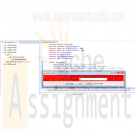
CIS355A iLab 5 GuessGame and Text File I/O Java Programs
$15.00CIS355A iLab 5 GuessGame and Text File I/O Java Programs
In this lab you will create a single program that creates and reads a sequential file. All outputs must be GUI-based without using JOptionPane.
Deliverables
Program files for each of the following two programs
1. GuessGame
2. Text File I/OiLAB STEPS
STEP 1: GuessGame
Write a program named GuessGame.java that plays the game “guess the number” as follows: Your program chooses the number to be guessed by selecting an integer at random in the range 1–1000. The program then displays the following in a label.
I have a number between 1 and 1000 -- can you guess my number?
Please enter your guess: ____________________
A JTextField should be used to input the guess. A JButton must be provided to allow the user to press each time a guess is entered. As each guess is input, the background color should change to either red or blue. Red indicates that the user is getting warmer, and blue indicates that the user is getting colder. A JLabel should display either Too High or Too Low to help the user zero in on the correct answer. When the user gets the correct answer, Correct! should be displayed, and the JTextField used for input should be cleared and changed to be uneditable. Also, a JButton should be provided to allow the user to play the game again. When the New Game JButton is clicked, a new random number should be generated and the input JTextField changed to be editable. A JButton must be provided to allow the user to exit the application. Also provide a count of the number of guesses the user entered when the correct number is guessed.STEP 2: Text File I/O (20 points)
Learn More
Write a program called TextFileIO.java to create a file named numbers.dat. Then create an algorithm that writes all even numbered integers from 1 to 100, separated by a comma. After the file has been created, close and reopen the file and display the results to the screen. After the results have been displayed append the odd number integers from 1 to 100, separated by a comma to the end of the file. Reopen the file and display the results. The contents of the file should be the even numbers from 1 to 100 separated by a comma followed by the odd number from 1 to 100 separated by a comma. The output of this program would be something like the following
2,4,6,8,10,12,14,……,98,100
2,4,6,8,10,12,14,……,98,100,1,3,5,7,9,……..97,99 -

CIS355A iLab 6 Index Index2 and ThreeArrayLists Java Programs
$15.00CIS355A iLab 6 Index Index2 and ThreeArrayLists Java Programs
In this lab you will create three programs
Index.java
Index2.java
ThreeArrayLists.javaProgram files for each of the following three programs
Index
Index2
ThreeArrayListsiLAB STEPS
STEP 1: Index (10 points)
Write a Java GUI application called Index.java that inputs several lines of text and a search character and uses String method indexOf to determine the number of occurrences of the character in the text. This program is not case sensitive and both upper and lower case must be counted for.
Sample Program output: View Output DescriptionSTEP 2: Index2 (10 points)
Write a Java GUI application Index2.java based on the program in Step 1 that inputs several lines of text and uses String method indexOf to determine the total number of occurrences of each letter of the alphabet in the text. Uppercase and lowercase letters should be counted together. Store the totals for each letter in an array, and print the values in tabular format after the totals have been determined.
Sample Program output: View Output DescriptionSTEP 3: ThreeArrayLists (20 points)
Learn More
Write a program called ThreeArrayLists.java that declares three ArrayList objects referenced by the objects named priceList, quantityList, and amountList. Each ArrayList should be declared in main() and should be capable of holding a minimum of 10 double-precision numbers.
• The numbers that should be stored in priceList are 10.62, 14.89, 13.21, 16.55, 18.62, 9.47, 6.58, 18.32, 12.15, 3.98.
• The numbers that should be stored in quantityList are 4, 8.5, 6, 7.35, 9, 15.3, 3, 5.4, 2.9 4.8.
Your program should pass object references to these three ArrayList objects to a method named extend(), which should calculate the elements in the amountList ArrayList as the product of the corresponding elements in the priceList and quantityList ArrayList, for example, amountList.add(priceList.get(i) * quantityList.get(i)).
After extend() has put values into the amountList ArrayList object, create a method that displays the results of all three lists. Appropriate formatting techniques need to be used to produce a formatted output.
Tip: It is a good idea to create two arrays of type double to store the values that correspond to the price and the values that correspond to the quantity, for example:
double[] PRICE_ARRAY = { 10.62, 14.89, 13.21, 16.55, 18.62, 9.47, 6.58, 18.32, 12.15, 3.98 };
double[] QUANTITY_ARRAY = { 4.0, 8.5, 6.0, 7.35, 9.0, 15.3, 3.0, 5.4, 2.9, 4.8 };
Sample program output:
1) 10.62 * 4.0 = 42.48
2) 14.89 * 8.5 = 126.56
3) 13.21 * 6.0 = 79.26
4) 16.55 * 7.35 = 121.64
5) 18.62 * 9.0 = 167.58
6) 9.47 * 15.3 = 144.89
7) 6.58 * 3.0 = 19.74
8) 18.32 * 5.4 = 98.93
9) 12.15 * 2.9 = 35.24
10) 3.98 * 4.8 = 19.1 -

Microsoft Access 2010 Chapter 2 Lab 1: Querying the ECO Clothesline Database
$20.00Microsoft Access 2010 Chapter 2 Lab 1: Querying the ECO Clothesline Database
Learn More
Problem: The management of ECO Clothesline has determined a number of questions it wants the database management system to answer. You must obtain answers to the questions posed by management.
Instructions: Use the database modified in the In the Lab 1 of Chapter 1 on page AC 66 for this assignment, or see your instructor for information on accessing the files required for this book.
Perform the following tasks:
1. Open the ECO Clothesline database and create a new query for the Customer table that includes the Customer Number, Customer Name, Amount Paid, and Sales Rep Number fields in the design grid for all customers where the sales rep number is 49. Save the query as Lab 2-1 Step 1 Query.
2. Create a query that includes the Customer Number, Customer Name, and Amount Paid fields for all customers located in Virginia (VA) with a paid amount greater than $1,000.00. Save the query as Lab 2-1 Step 2 Query.
3. Create a query that includes the Customer Number, Customer Name, Street, and City fields for all customers whose names begin with T. Save the query as Lab 2-1 Step 3 Query.
4. Create a query that lists all cities in ascending order. Each city should appear only once. Save the query as Lab 2-1 Step 4 Query.
5. Create a query that allows the user to enter the city to search when the query is run. The query results should display the Customer Number, Customer Name, Balance, and Amount Paid fields. Test the query by searching for those records where the client is located in Ashton. Save the query
as Lab 2-1 Step 5 Query.
6. Include the Customer Number, Customer Name, and Balance fields in the design grid. Sort the records in descending order by the Balance field. Display only the top 25 percent of the records in the query result. Save the query as Lab 2-1 Step 6 Query.
7. Join the Sales Rep and the Customer table. Include the Sales Rep Number, First Name, and Last Name fields from the Sales Rep table. Include the Customer Number, Customer Name, and Balance from the Customer table. Sort the records in ascending order by sales rep’s last name and customer name. All sales reps should appear in the result even if they currently have no customers. Save the query as Lab 2-1 Step 7 Query.
8. Open the Lab 2-1 Step 7 Query in Design view and remove the Sales Rep table. Add the Amount Paid field to the design grid. Calculate the total of the balance and amount paid amounts. Assign the alias Total Amount to the calculated fi eld. Change the caption for the Balance field to Due. Save the query as Lab 2-1 Step 8 Query.
9. Create a query to display the average balance amount for all customers. Save the query as Lab 2-1 Step 9 Query.
10. Create a query to display the average balance amount for sales rep 51. Save the query as Lab 2-1 Step 10 Query.
11. Create a query to display the average balance amount for each sales rep. Save the query as Lab 2-1 Step 11 Query.
12. Create the crosstab shown in Figure 2 – 92. The crosstab groups the total of customers amount paid amounts by state and sales rep number. Save the crosstab as State-Sales Rep Crosstab.
13. Submit the revised database in the format specified by your instructor. -

CMIS 141 Project 3 Stringed Musical Instrument Java Class and UML class diagram
$25.00CMIS 141 Project 3 Stringed Musical Instrument Java Class and UML class diagram
This project focuses on demonstrating your understanding of classes and objects. Before attempting this project, be sure you have completed all of the reading assignments listed in the syllabus to date, participated in the weekly conferences, and thoroughly understand the examples throughout the chapters. The project requirements include:
1. Design and implement a stringed musical instrument class using the following guidelines:
a. Data fields for your instrument should include number of strings, an array of string names representing string names (e.g. E,A,D,G), and boolean fields to determine if the instrument is tuned, and if the instrument is currently playing. You are welcome to add additional data fields if you like.
b. A constructor method that set the tuned and currently playing fields to false.
c. Other methods 1) to tune the instrument, 2) to start the instrument playing, and 3) to stop the instrument from playing.
d. Other methods as you see fit (Add at least one unique method).2. Create a UML class diagram using a diagram tool (e.g. PPT, Visio) of your choice. Prepare the diagrams and place them in a word document along with a brief description of each of your classes.
3. Create Java classes for your instruments. Be sure that your code matches your design specifications and some minimal functionality is included. For example, if you called the violin.play() method, you should at least print that the violin is playing. Similar functionality should be supplied when you stop playing, tune or call any of your methods. For example:
public void playviolin() {
System.out.println("The violin is now playing.");
}4. Write the output from your Instrument class methods to a text file that a user entered from the command line arguments (e.g. java Mynamep3tst myfilename.txt). This allows your program to accept filenames from the user via a command line argument.
5. Finally, create a Java test class that simulates using your instrument class. In your test class be you should at a minimum: a) Construct 10 instances of your instrument, b) tune your instruments, c) Start playing your instrument, d) Call your unique method, and e) Stop playing your instruments. (Hint: Arrays and Loops will make your job easier and result in more efficient code!)
6. Your programs should compile and run without errors.
7. Be sure to test your program carefully. Provide a list of comprehensive test cases used to validate your application and include these test cases in your word document containing your UML diagrams and descriptions. Similar to Project 1, your test data can be shown in a table that includes input data, expected output, actual output and pass/fail results from the test.
Learn More





