Search results for 'using'
-

DBM 502 Week 3 Data Population, Manipulation, and Retrieval
$15.00Individual Assignment Database Creation and Reporting Resources: The entity relationship diagram and normalized table specifications from the Week Two individual assignment, SQL Server® and Reporting Services on the Toolwire® site, and Beginning Microsoft® SQL Server® 2008 Programming Based on your Week #2 IA’s table design metadata, program your own SQL statements using SQL Server’s Management Studio to create, populate, and query a relational database for the Huffman Trucking’s fleet truck maintenance application. (3 points) Use CREATE TABLE statements to create a table for each entity for Huffman Trucking’s fleet truck maintenance database. (2 points) Use INSERT statements to populate the tables with realistic sample data. Include at least 2 rows for each table. (2.5 points; 0.5 point each) Use a separate SELECT statement to create each of the following queries: • A simple query for each table that returns all of the columns and all of the rows for each table. • A query that displays each part that has been purchased by Huffman Trucking Company. For each part, also retrieve its parts catalog information from the parts catalog table and vendor information from the vendor table. • A query that displays all of the rows in the vehicle maintenance table. For each vehicle maintenance row, join the corresponding information from the maintenance descriptions table and vehicles table. • A query that displays each row in the maintenance work order table. For each row in the maintenance work order table, join the corresponding information from the maintenance description table. • A query that counts the number of maintenance work orders for each vehicle in the maintenance work order table. Display the vehicle column and the corresponding count of work orders for each vehicle. (2.5 points) Create a report using the SQL Server Business Intelligence Reporting Services of the parts purchasing history for Huffman Trucking Company. The report should display all parts purchasing history including manufacturer and vendor information, parts catalog information, and associated parts inventory issues, and all parts inventory purchases. Format the report to present to senior management at Huffman Trucking. Place screen snapshots of all of the above SQL statements as they executed in SQL Server Management Studio showing the SQL statements and the results returned, as well as a screen snapshot of your Reporting Services report, showing your actual data, into a single Word or .pdf file Learn More -

DBM 502 Week 4 Data Warehouses BI Presentation
$15.00Individual Assignment BI Presentation Resources: Huffman Trucking in the Virtual Organizations; the entity relationship diagram, tables, and sample database from the Week Two and Week Three individual assignments Prepare a Microsoft PowerPoint Presentation for senior management at Huffman Trucking explaining how integrating the fleet truck maintenance information into the corporate data warehouse will support organizational goals. Explain how business intelligence may improve efficiencies and fleet performance. Provide a detailed example of a data-mining technique or application and how it will provide information useful to management. · Describe a data-mining technique from Table 9-4 of Modern Database Management or a data-mining application from Table 9-5 of Modern Database Management. · Identify a specific use of this data-mining tool with the information from the sample database from the Week Four individual assignment. · Identify the attributes that this data-mining tool will access. · Explain how the information gathered using this data-mining tool will support Huffman Trucking’s organizational goals. Support your arguments with at least four peer-reviewed or industry publications. Present your recommendation in a 6- to 8-slide Microsoft® PowerPoint® presentation. Keep your slides uncluttered with at most 5 bullets and 7 words per bullet. Your must include speaker notes in your presentation. Learn More -
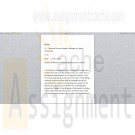
DBM 381 Week 2 Database Design in Health Care
$20.00Individual Paper and Database Complete Service Request SR-ta-001: Scheduling System Database. Note. This course utilizes the Virtual Organizations, an Apollo Group, Inc. learning tool. The Virtual Organizations portal is accessed from the link on your course materials page. Write a 300- to 350-word memo to the Technical Services/Logistics Manager at Taylor Ambulance explaining the following(5 pts) · The design you will use · How your electronic solution will cover their needs from a management perspective Create a Microsoft® Access® database using the Entities and Attributes document provided with the Service Request. Include the following(8 pts): · Tables with appropriate data types and keys · Descriptions · Format · Masking Submit the memo and Microsoft® Access® database file to your facilitator. Learn More -
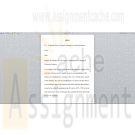
DBM 381 Week 3 Normalization Memo and Relationships
$20.00Individual Memo and Relationships Update the detailed ERD created during Week Two to normalize it to the third normal form. Write a 300- to 350-word memo to your client that explains the level of normalization and explain why that level is sufficient for this system. Update the Microsoft® Access® database created during Week Two. Assign appropriate keys and relationships among tables established using the Relationships Tool. Once the database has been created, add relevant data to each table, at least 10 records for each. Submit the ERD, memo, and Microsoft® Access® database file to your facilitator. Learn More -

DBM 380 Week 3 Entity Relationship Diagram
$15.00Individual ERD Creation Project The following assignment is based on the database environment chosen and discussed in the Week Two Individual Assignment. Use a Microsoft® Visio® diagram to create a detailed ERD using the data specifications noted in the Week Two Individual Assignment. Make any necessary changes provided in your faculty’s feedback. · Use a Microsoft® Access® database to create the preliminary database tables, columns with data types, primary keys, and relationships. Learn More -

DBM 380 Week 4 Normalization of ERD
$15.00Individual Normalization of the ERD The following assignment is based on the database environment chosen and created in the Week Three Individual Assignment. Your database project must meet the following assessment requirements: Design and develop a database using professional principles and standards. · Provide a logical and physical design of the database. · Use relational database software application to develop database. · Provide an entity relationship diagram. · Normalize the database. · Generate and provide test data. Use a Microsoft® Visio® diagram to normalize the ERD to third normal form (3NF). Use the Microsoft® Access® database created in Week Three to create a minimum of 10 rows of test data in each table. Also, create at least one query that joins two tables and returns values from both tables. Note. Only the Microsoft® Visio® diagram must be normalized to the 3NF. The 3NF is not required for a Microsoft® Access®database. Submit the ERD and final database to the appropriate Assignment link. Learn More -

DBM 261 Week 2 Database Creation Riordan Manufacturing
$20.00Create a Microsoft Access database using Riordan Manufacturing’s 2005 sales figures. Normalize the tables to the third normal form. Create relationships among tables using the relationship tool. These relationships must include settings for referential integrity and cardinality. Create an extended ERD of your newly created database, using Microsoft Word, PowerPoint, or Visio. Include primary keys, foreign keys, fields, relationships, and cardinality in the ERD. Learn More -

DBM 261 Week 3 Query Building Exercise
$20.00Build queries through SQL along with the query-building tool with sales databases built in Week Two for Riordan Manufacturing. Create a separate table for query information. Include the query name and query description. Enter data into the fields, naming and describing as many queries as you can, and then write two thirds of the queries using the query-building tool. Write the remaining queries in SQL. Create a new query without the tools and enter the SQL into its view. Test your queries to verify that they return the data you described. Learn More -

DBM 449 LAB 1 Oracle Joins
$20.00GENERAL OVERVIEW
Scenario/Summary
My colleague, Ann Henry, operates a regional training center for a commercial software organization. She created a database to track client progress so she can analyze effectiveness of the certification program. CLIENT, COURSE, and COURSE_ACTIVITY are three of the tables in her database. The CLIENT table contains client name, company, client number, pre-test score, certification program and email address. The COURSE_ACTIVITY table contains client number, course code, grade, and instructor notes. The COURSE table contains the course code, course name, instructor, course date, and location. Although she and her instructors enter much of the data themselves, some of the data are extracted from the corporate database and loaded into her tables.
Loading the initial data was easy. For grade entry at the end of each course, a former employee created a data entry form for the instructors. Updating most client information and generating statistics on client progress is not easy because Ann does not know much SQL. For now, she exports the three tables into three spreadsheets. To look up a grade in the COURSE_ACTIVITY spreadsheet, she first has to look up client number in the CLIENT spreadsheet. While this is doable, it is certainly not practical. For statistics, she sorts the data in the COURSE_ACTIVITY spreadsheet using multiple methods to get the numbers she needs.
Every month, Ann's database tables need to be refreshed to reflect changes in the corporate database. Ann describes this unpleasant task. She manually compares the contents of newly extracted data from corporate to the data in her spreadsheets, copies in the new values, and then replaces the database contents with the new values.
Ann needs our help. Let’s analyze her situation and determine what advanced SQL she could use to make her tasks easier.
L A B O V E R V I E WScenario/Summary
The purpose of this lab is to explore join operators to determine which, if any, are appropriate for solving Ann's business problems, as described in this week's lecture.
Since Ann prefers to work from Excel spreadsheets, she wants her CLIENT and COURSE_ACTIVITY tables exported into one spreadsheet rather than two, as she is currently using. We need to determine which, if any, of the join operators will provide the data she wants for the single spreadsheet. (Note: we will not perform the export, just determine how to retrieve the necessary data.) Using the spreadsheet, she will be able to determine:
- Which course(s) a specific client has taken
- What grade(s) a specific client has earned in a specific course
- Which clients did not take any courses
- Which courses were not taken by any client
Here are results from DESCRIBE commands that show structure (columns and their data types) of tables CLIENT and COURSE_ACTIVITY. You may refer to it while constructing your queries.
SQL*Plus: Release 10.2.0.1.0 — Production on Thu Jun 14 22:38:52 2007
Copyright (c) 1982, 2005, Oracle. All rights reserved.
Connected to:
Oracle Database 10g Enterprise Edition Release 10.2.0.1.0 — 64bit Production
With the Partitioning, OLAP and Data Mining Options
SQL> desc course_activity
SQL>For this lab you will be creating several documents. First, write your queries in Notepad to create a script file that will contain all of the queries asked for in lab steps 4 through 13. You can (and should) test each query as you write it to make sure that it works and is returning the correct data. Once you have all of your queries written then create a SPOOL session and run your entire script file. Be sure that you execute a SET ECHO ON session command before running the file so that both the query and the output will be captured in the SPOOL file. IMPORTANT: If you are using Windows Vista you will need to create a directory on your C: drive to SPOOL your file into. Vista will not allow you to write a file directly to the C: drive. This will give you two files for the lab. The third file will the be the Lab1 Report document found in Doc Sharing. You will need to put your responses to the questions asked in the various lab steps.
Now let's begin.
L A B S T E P S
STEP 1: Start Oracle SQL*Plus via CitrixLog into the Citrix iLab environment. Open your Oracle folder, select SQL Plus and log in to your database instance. Use "sys" as User Name, and "oracle" as the Password. Enter the Host String as "DB9999.world as sysdba" where 9999 is the database number you have been assigned.
STEP 2: Initialize tables
Download the pupbld.sql and Lab1_init.sql files associated with the links to your C: drive or to the F: drive in your Citrix environment. You will need to open each of the files and edit the connection string to reflect your instance name. The pupbld.sql file has two connections strings; one at the top of the script and another at the bottom. Be sure to change both of these to reflect your instance name.
Once you have done this then run the pupbld.sql script first (DO NOT copy and paste it) in your SQL*Plus session. The script will create the product_user_profile synonym in the SYSTEM account which will be used each time you log in as a normal user.
Next run the lab1_init.sql script in your session. The script will create a new user (DBM449_USER) that will be used in various labs in this course. You can find the password for this new user by looking at the CREATE USER statement in the script file. Disregard the DROP TABLE error messages. They occur because the script is designed to work regardless of whether you have already created the tables or not. This way, you may run it if you ever decide to resent the contents of your tables to the original values. When you run the script for the first time, the error messages appear as you attempt to drop tables that do not exist.
Once the script has finished you will be logged into the new user and ready to start your lab.
STEP 3: Verify your tables
You want to verify that everything completed successfully. To do this execute a SELECT * FROM TAB statement to make sure all 5 tables were created and then you can execute a SELECT COUNT(*) FROM statement using each of the table names. You should find the following numbers of records for each table.
- CLIENT table - 5 rows
- COURSE table - 5 rows
- COURSE_ACTIVITY table - 6 rows
- CORP_EXTRACT1 table - 3 rows
- CORP_EXTRACT2 table - 0 rows
NOTE: In the following steps when writing your queries be sure to list the tables in the FROM clause in the same order they are listed in the instructions. Reversing the order of the tables in the FROM clause will produce an incorrect results set
STEP 4: Using the FULL OUTER JOIN operator
Join the CLIENT and COURSE_ACTIVITY tables using a FULL OUTER JOIN.
- Write and execute the SQL statement that produces the client number and name, course code and grade that the client got in this course.
Will the FULL OUTER JOIN be helpful to Ann? Place your response in the lab report document for this step.
STEP 5: Using the RIGHT OUTER JOIN operator
Join the CLIENT and COURSE_ACTIVITY tables using a RIGHT OUTER JOIN.
- Write and execute the SQL statement that produces the client number and name, course code and grade that the client got in this course.
Will the RIGHT OUTER JOIN be helpful to Ann? Place your response in the lab report document for this step.
STEP 6: Using the LEFT OUTER JOIN operator
Join the CLIENT and COURSE_ACTIVITY tables using a LEFT OUTER JOIN.
- Write and execute the SQL statement that produces the client number and name, course code and grade that the client got in this course.
Will the LEFT OUTER JOIN be helpful to Ann? Place your response in the lab report document for this step.
STEP 7: Using the NATURAL JOIN operator
Join the CLIENT and COURSE_ACTIVITY tables using a NATURAL JOIN.
- Write and execute the SQL statement that produces the client number and name, course code and grade that the client got in this course.
- Will the NATURAL JOIN be helpful to Ann? Place your response in the lab report document for this step.
STEP 8: Using the INNER JOIN operator
Join the CLIENT and COURSE_ACTIVITY tables using a INNER JOIN.
Write and execute the SQL statement that produces the client number and name, course code and grade that the client got in this course.Will the INNER JOIN be helpful to Ann? Place your response in the lab report document for this step.
Write a conclusion based on the five steps above, which join - if any - should Ann use to populate the spreadsheet that can answer her questions.
STEP 9: Using the UNION operator
Examine the clients and courses in Ann’s tables and the CORP_EXTRACT1 table using the UNION operator.
- Write and execute the SQL statement that examines client numbers in CLIENT and CORP_EXTRACT1.
- Write and execute the SQL statement that examines client numbers in COURSE_ACTIVITY and CORP_EXTRACT1.
- Write and execute the SQL statement that examines course names in COURSE and CORP_EXTRACT1.
Which of these statements, if any, will be helpful to Ann? Place your response in the lab report document for this step.
STEP 10: Using the UNION ALL operator
Examine the clients and courses in Ann’s tables and the CORP_EXTRACT1 table using the UNION ALL operator.
- Write and execute the SQL statement that examines client numbers in CLIENT and CORP_EXTRACT1.
- Write and execute the SQL statement that examines client numbers in COURSE_ACTIVITY and CORP_EXTRACT1.
- Write and execute the SQL statement that examines course names in COURSE and CORP_EXTRACT1.
Which of these statements, if any, will be helpful to Ann? Place your response in the lab report document for this step.
STEP 11: Using the INTERSECT operator
Examine the clients and courses in Ann’s tables and the CORP_EXTRACT1 table using the INTERSECT operator.
- Write and execute the SQL statement that examines client numbers in CLIENT and CORP_EXTRACT1.
- Write and execute the SQL statement that examines client numbers in COURSE_ACTIVITY and CORP_EXTRACT1.
- Write and execute the SQL statement that examines course names in COURSE and CORP_EXTRACT1.
Which of these statements, if any, will be helpful to Ann? Place your response in the lab report document for this step.
STEP 12: Using the MINUS operator
Examine the clients and courses in Ann’s tables and the CORP_EXTRACT1 table using the MINUS operator.
- Write and execute the SQL statement that examines client numbers in CLIENT and CORP_EXTRACT1.
- Write and execute the SQL statement that examines client numbers in COURSE_ACTIVITY and CORP_EXTRACT1.
- Write and execute the SQL statement that examines course names in COURSE and CORP_EXTRACT1.
Which of these statements, if any, will be helpful to Ann? Place your response in the lab report document for this step.
STEP 13: Using subqueries
Examine the clients and courses in Ann’s tables and the CORP_EXTRACT1 table using a subquery with NOT IN operator.
- Write and execute the SQL statement that examines client numbers in CLIENT and CORP_EXTRACT1.
- Write and execute the SQL statement that examines client numbers in COURSE_ACTIVITY and CORP_EXTRACT1.
- Write and execute the SQL statement that examines course names in COURSE and CORP_EXTRACT1.
Which of these statements, if any, will be helpful to Ann? Place your response in the lab report document for this step.
Deliverables
What is DueSubmit your spooled lab file with the queries and results sets along with the completed Lab 1 Report to the Dropbox. Your report should contain copies of each query and result set outlined in the lab along with the requested explanation of whether or not it satisfied the business requirement outlined for that particular section of the lab.
Learn More -

DBM 449 lab 2 OEM Query optimization
$20.00In this lab we will focus on several common performance tuning issues that one might encounter while working with a database. You will need to refer to both your text book and the lecture material for this week for examples and direction to complete this lab.
To record your work for this lab use the LAB2_Report.doc found in Doc Sharing. As in your first lab you will need to copy/paste your SQL statements and results from SQL*Plus into this document. This will be the main document you submit to the Drop Box for Week 2.L A B S T E P S
STEP 1: Examine Query Optimization using OEMOracle Enterprise Manager (OEM) provides a graphical tool for query optimization. The tables that you will be using in this lab are the same ones that were created in the first lab in the DBM449_USER schema.
- Start OEM via Citrix iLab. If you need help or instructions on how to do this you can refer to the How_to_use_OEM_in_Citrix iLab.pdf file associated with this link.
- Select Database Tools icon from the vertical tool bar and Select SQL Scratchpad icon from the expanded tool bar. If you need help or instructions on how to do this your can refer to theExecuting_and_Analyzing_Queries_in_OEM.pdf file associated with this link.
- Write a SQL statement to query all data from table COURSE (you will need to connect as the DBM449_USER). Click on Execute. Take a screen shot that shows the results and paste that into the lab document.
- Click on Explain Plan. Take screen shot of the results and past that into the lab document.
- Write a comment how this query is executed.
- Write a SQL statement to query the course_name, client_name and grade from the COURSE, COURSE_ACTIVITY and CLIENT tables and order the results by course name, and within the same course by client name.
- Click on Explain Plan. Take screen shot of the results and past that into the lab document.
- Exit out of OEM at this point.
- Write a comment on how this query is executed.
STEP 2: Examine Query Optimization using SQL*Plus
In this portion of the lab we are going to use SQL*Plus to replicate what we did in Step one using OEM. At the end of this part of the lab you will be asked to compare the results between the processes.
- Before you can analyze an SQL statement in SQL*Plus you first need to create a Plan Table that will hold the results of your analysis. To do this you will need to download the UTLXPLAN.SQL file associated with this link and run this script in an SQL*Plus session while logged in as the DBM449_USER user. Once the script has completed then execute a DESC command on the PLAN_TABLE.
- Again you are going to write a SQL statement to query all data from table COURSE. Remember to make the modifications to the query so that it will utilize the plan table that you just created.
- Now write the query that will create a results table similar to the one below by using the DBMS_XPLAN procedure.
PLAN_TABLE_OUTPUT
Plan hash value: 1263998123
Id Operation Name Rows Bytes Cost (%CPU) Time
0 SELECT STATEMENT 5 345 3 (0) 00:00:01
1 TABLE ACCESSFULL COURSE 5 345 3 (0) 00:00:01
Note
PLAN_TABLE_OUTPUT
- dynamic spamling used for this statement- Now execute the second query you used in Step 1 and then show the results in the plan table for that query. HINT: Before you run your second query you will need to delete the contents of the plan table so that you will get a clean analysis.
- Write a short paragraph comparing the output from OEM to the output from the EXPLAIN PLAN process you just ran. Be sure to copy/paste all of the queries and results set from this step into the lab report section for this step.
STEP 3: Dealing With Chained Rows
In this portion of the lab we are going to create a new table and then manipulate some data to generate a series of chained rows within the table. After you have generated this problem then we are going to go through the process of correcting the problem and tuning the table so that the chained rows are gone. The process is a little tricky and is going to require you to think through your approach to some of the SQL. Remember that every table has a hidden column named ROWID that is created implicitly by the system when the table is created. This column can be queried just like any other column. You will need this information in step 6 of this part of the lab.
- For this part of the lab you will need to create a new user named GEORGE. You can determine your own password but you want to make sure that the default tablespace is USERS and the temporary tablespace is TEMP. Grant both the connect and resource rolls to the new user and then log in to create a session for the new user GEORGE.
- Once logged in to the new user then write the SQL to create a new table using the given column information and storage parameters listed below. NOTE: the parameters have been chosen intentionally so please do not change them.
Table name: NEWTAB
Columns: Prod_id NUMBER
Prod_desc VARCHAR2(30)
List_price NUMBER(10,2)
Date_last_upd DATETablespace: USERS
PCTFREE 10
PCTUSED 90
Initial and Next extents: 1K
MinExtents 1
MaxExtents 121
PCTINCREASE 0- Next, you will need to download both the UTLCHAIN.SQL and LAB2_FILL_NEWTAB.SQL scripts from the links shown. First run the UTLCHAIN script in your SQL*Plus session and then run the LAB2_FILL_TAB script. Be sure that you run them in the order just described.
- Now execute the ANALYZE command on the table NEWTAB to gather any chained rows. HINT: refer back to the lecture material for this week and your text book.
- Write and execute the query that will list the owner_name, table_name and head_rowid columns from the CHAINED_ROWS table. You will have approximately 200+ rows in your result set so please do not copy/paste all of them into the lab report. You only need the first 10 or 15 rows as a representation of what was returned.
- Now you need to go through the steps of getting rid of all the chained rows using these steps.
- You can create your temporary table to hold the chained rows of the NEWTAB table as a select statement based on the existing table. HINT: CREATE TABLE NEWTAB_TEMP AS SELECT * FROM NEWTAB.... You want to be sure that you only pull data from the existing table that matches the data in the CHANED_ROW table. To assure this you will need a WHERE clause to pull only this records with a HEAD_ROWID value in the CHAINED_ROWS table that matches a ROWID value for the NEWTAB table.
- Now you need to delete the chained rows from the NEWTAB table. To accomplish this you will need a subquery that pulls the HEADROW_ID value from the CHAINED_ROWS table to match against the ROWID value in the NEWTAB table. The number of rows deleted should be the same as the number that you retrieved in the query for part 5 of this section.
- Now write an insert statement that will insert all of the rows of data in the temporary table that you created above into the NEWTAB table. Be sure that you explicitly define the rows that you are pulling data from in the NEWTAB_TEMP table.
- Next, write and execute the statement that will TRUNCATE the chained_rows table.
- Now run the same ANALYZE statement you did in step 4 and then the query you did in part 5 above. This time you should get a return message stating no rows selected.
Be sure that you copy/paste all of the above SQL code and returned results sets and messages into the appropriate place in the Lab Report for this week.
Deliverables
Learn More
What is Due
Submit your completed Lab 2 Report to the Dropbox as stated below. Your report should contain copies of each query and result set outlined in the lab along with the requested explanation of whether or not it satisfied the business requirement outlined for that particular section of the lab.




