Search results for 'Chapter'
-
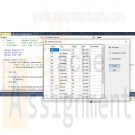
Programming with Microsoft VB 2017 Diane Zak Chapter 12 Adalene Solution
Regular Price: $7.00
Special Price $5.00
Programming with Microsoft VB 2017 Diane Zak Chapter 12 Adalene Solution
Open the Adalene Solution.sln file contained in the VB2017\Chap12\Adalene Solution folder. The application is already connected to the Adalene.mdf file, and the AdaleneDataSet has already been created. Start the application to view the records in the dataset and then stop the application. The Adalene Fashions application should allow the user to display all of the information in the dataset, only the information for company-owned stores, or only the information for franchisees. Create the appropriate queries and then use them to code the btnDisplay_Click procedure. Save the solution and then start and test the application.
Learn More -

Programming with Microsoft VB 2017 Diane Zak Chapter 11 Utilities Solution
Regular Price: $7.00
Special Price $5.00
Programming with Microsoft VB 2017 Diane Zak Chapter 11 Utilities Solution
Open the Utilities Solution.sln file contained in the VB2017\Chap11\Utilities Solution-DataGrid folder.
Learn More
a. Create a SQL Server database named Utilities.mdf.
b. Add the Bills table definition shown in Figure 11-64 to the database. The Month field's (Is Identity), Identity Increment, and Identity Seed properties are set to True, 1, and 1, respectively. (Recall that you need to expand the Identity Specification property to access these properties.)
c. After defining the table, click the Update button and then click the Update Database button.
d. Open the Data Sources window and start the Data Source Configuration Wizard. Connect the Utilities.mdf file to the application. Include the entire Bills table in the dataset.
e. Set the Utilities.mdf file's Copy to Output Directory property to "Copy if newer".
f. Drag the Bills table to the form. Set the DataGridView control's AutoSizeColumnsMode property to Fill.
g. Open the DataGridView control's task list and click Dock in Parent Container. Click Edit Columns. Change the Month column's AutoSizeMode property to ColumnHeader.
h. Click Electricity in the Edit Columns dialog box, click DefaultCellStyle, click the ... (ellipsis) button, click Format, click the ... (ellipsis) button, click Numeric, and then click the OK button. The Format box now shows N2. Change the Alignment property to MiddleRight and then click the OK button to close the CellStyle Builder dialog box.
i. Now, format the Water and Gas columns using the Numeric setting with two decimal places. Also, align the values in both columns using the MiddleRight setting. When you are finished setting the properties, close the Edit Columns dialog box.
j. Change the form's Size property to 330, 200.
k. Open the Code Editor window and enter an appropriate Try...Catch statement.
l. Save the solution and then start the application. Enter the three records shown in Figure 11-64. (Recall that the Month field is an auto-numbered field. The numbers 1, 2, and 3 will appear when you click the Save Data button.)
m. Stop the application and then start it again to verify that the three records were saved. -

Programming with Microsoft VB 2017 Diane Zak Chapter 11 Total Cookie Sales Solution
Regular Price: $7.00
Special Price $5.00
Programming with Microsoft VB 2017 Diane Zak Chapter 11 Total Cookie Sales Solution
Open the Total Cookie Sales Solution.sln file contained in the VB2017\Chap11\Total Cookie Sales Solution folder
a. Figure 11-63 shows the Sales table contained in the CookieSales.mdf file. The table contains the numbers of boxes of cookies sold in each of six weeks. The database is already connected to the application and the CookieSalesDataSet has already been created.b. Open the Data Sources window and then drag the Sales table to the DataGridView control. Change the control's AutoSizeColumnsMode to Fill. Use the control's task list to disable adding, editing, and deleting records. Also, right-align the numbers in the cookie sales columns.
c. Lock the controls on the form. Start the application to verify that the six records appear in the DataGridView control. Stop the application.
d. The Calculate button should display the total sales for each cookie type. Code the btnCalc_Click procedure. (The database does not allow NULLs in any of the fields, so you do not need to check if a field contains the NULL value.)
e. Save the solution and then start and test the application.
Learn More -
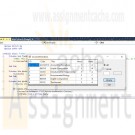
Programming with Microsoft VB 2017 Diane Zak Chapter 12 FixIt Solution
Regular Price: $7.00
Special Price $5.00
Programming with Microsoft VB 2017 Diane Zak Chapter 12 FixIt Solution
Open the VB2017\Chap12\FixIt Solution\FixIt Solution.sln file. Start the application.
Learn More
Click the Grade radio button, type the letter a in the Grade box, and then click the Display button. The application should display three records in the DataGridView control. It should also display the number 3 in the lblCount control. Notice that the application is not working properly. Fix the application. -
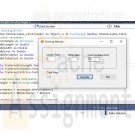
Programming with Microsoft VB 2017 Diane Zak Chapter 10 Fence Solution
Regular Price: $7.00
Special Price $5.00
Programming with Microsoft VB 2017 Diane Zak Chapter 10 Fence Solution
In this exercise, you create an application that can be used to calculate the cost of installing a fence around a rectangular area. Create a Windows Forms application. Use the following names for the project and solution, respectively: Fence Project and Fence Solution. Save the application in the VB2017\Chap10 folder:
a. Use Windows to copy the Rectangular.vb file from the VB2017\Chap10 folder to the Fence Project folder. Then, use the Project menu to add the file to the project.
b. Modify the Rectangular class to use the Double (rather than Integer) variables.
c. Add a method named GetPerimeter to the Rectangle class. The method should calculate and return the perimeter of a rectangle. To calculate the perimeter, the method will need to add together the length and width measurements and then multiply the sum by 2.
d. Create the interface shown in Figure 10-41 and then code the application. Save the solution and then start and test the application.
Learn More -

PRG/420 Week 5 Java 5.23 LAB: Adjust list by normalizing - methods
Regular Price: $7.00
Special Price $3.00
PRG/420 Week 5 Java 5.23 LAB: Adjust list by normalizing - methods
When analyzing data sets, such as data for human heights or for human weights, a common step is to adjust the data. This can be done by normalizing to values between 0 and 1, or throwing away outliers. For this program, adjust the values by subtracting the smallest value from all the values. The input begins with an integer indicating the number of integers that follow. Assume that the list will always contain less than 20 integers.
Ex: If the input is:
5 30 50 10 70 65
the output is:
20 40 0 60 55
For coding simplicity, follow every output value by a space, even the last one.Your program must define and call a method:
public static int getMinimumInt(int[] listInts, int listSize)Note: This is a lab from a previous chapter that now requires the use of a method.
Learn More -

PRG/420 Week 5 Java 5.22 LAB: Output values below an amount - methods
Regular Price: $7.00
Special Price $3.00
PRG/420 Week 5 Java 5.22 LAB: Output values below an amount - methods
Write a program that first gets a list of integers from input. The input begins with an integer indicating the number of integers that follow. Then, get the last value from the input, and output all integers less than or equal to that value. Assume that the list will always contain less than 20 integers.
Ex: If the input is:
5 50 60 140 200 75 100
the output is:
50 60 75The 5 indicates that there are five integers in the list, namely 50, 60, 140, 200, and 75. The 100 indicates that program should output all integers less than or equal to 100, so the program outputs 50, 60, and 75. For coding simplicity, follow every output value by a space, including the last one.
Such functionality is common on sites like Amazon, where a user can filter results. Write your code to define and use two methods:
public static void getUserValues(int[] myArr, int arrSize, Scanner scnr)
public static void outputIntsLessThanOrEqualToThreshold(int[] userValues, int userValsSize, int upperThreshold)Utilizing methods will help to make main() very clean and intuitive.
Learn More
Note: This is a lab from a previous chapter that now requires the use of methods. -

PRG/420 Week 5 Java 5.19 LAB: Remove spaces - methods
Regular Price: $7.00
Special Price $3.00
PRG/420 Week 5 Java 5.19 LAB: Remove spaces - methods
Write a program that removes all spaces from the given input.
Ex: If the input is:
Hello my name is John.
the output is:
HellomynameisJohn.Your program must define and call the following method. The method should return a string representing the input string without spaces.
public static String removeSpaces(String userString)Note: This is a lab from a previous chapter that now requires the use of a method.
Learn More -
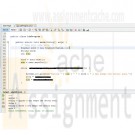
PRG/420 Week 3 Java 3.11 LAB: Mad Lib - Loops
Regular Price: $7.00
Special Price $3.00
PRG/420 Week 3 Java 3.11 LAB: Mad Lib - Loops
Mad Libs are activities that have a person provide various words, which are then used to complete a short story in unexpected (and hopefully funny) ways.
Write a program that takes a string and integer as input, and outputs a sentence using those items as below. The program repeats until the input string is quit 0.
Ex: If the input is:
apples 5
shoes 2
quit 0the output is:
Eating 5 apples a day keeps the doctor away.
Eating 2 shoes a day keeps the doctor away.Note: This is a lab from a previous chapter that now requires the use of a loop.
Learn More -
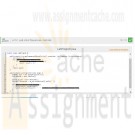
DAT/210 Week 3 Java LAB 4.15: Word frequencies - methods
Regular Price: $7.00
Special Price $3.00
DAT/210 Week 3 Java LAB 4.15: Word frequencies - methods
Write a program that reads a list of words. Then, the program outputs those words and their frequencies. The input begins with an integer indicating the number of words that follow. Assume that the list will always contain less than 20 words.
Ex If the input is:
5 hey hi Mark hi mark
the output is:
hey 1
hi 2
Mark 1
hi 2
mark 1
Hint: Use two arrays, one for the strings, another for the frequencies.
Your program must define and call a method:
public static int getFrequencyOfWord(String[] wordsList, int listSize, String currWord)
Note: This is a lab from a previous chapter that now requires the use of a method.import java.util.Scanner;
public class LabProgram {
Learn More
/* Define your method here */
public static void main(String[] args) {
/* Type your code here. */
}
}




