Search results for 'Access College Pet Sitters'
-

DBM 502 Week 1 Individual Assignment Small Database and Paper
$15.00Build a small, simple database for your personal use. Some suggestions might be an address book, tax deduction tracking, or automotive history. You must use a relational database management system (RDBMS). You may use any RDBMS you wish (e.g. Access, SQL Server, Oracle, DB2, MySQL, etc.), although if you’re unfamiliar with any product, then you will probably find Access to be the easiest to use. Your database must have at least 2 related tables. All of your tables should be fully normalized, such that redundant data is removed. You must show how your tables were created (i.e. Design Views or SQL). You must include all applicable integrity constraints (i.e. primary keys, foreign keys, required/NOT NULL, unique, and validation rules/CHECK constraints). Submit for grading a single Word or .pdf file with screen snapshots showing all steps in the creation of your database, the creation of your tables, the population of your tables with at least 3 rows of data each, and at least 3 queries of your data. Do not submit your actual database. Include at the end of your Word or .pdf file a 200- to 350-word write-up to respond to the following: • As you built your database, what challenges did you encounter? What tips do you have for your fellow students? Learn More -

DBM 502 Week 4 Data Warehouses BI Presentation
$15.00Individual Assignment BI Presentation Resources: Huffman Trucking in the Virtual Organizations; the entity relationship diagram, tables, and sample database from the Week Two and Week Three individual assignments Prepare a Microsoft PowerPoint Presentation for senior management at Huffman Trucking explaining how integrating the fleet truck maintenance information into the corporate data warehouse will support organizational goals. Explain how business intelligence may improve efficiencies and fleet performance. Provide a detailed example of a data-mining technique or application and how it will provide information useful to management. · Describe a data-mining technique from Table 9-4 of Modern Database Management or a data-mining application from Table 9-5 of Modern Database Management. · Identify a specific use of this data-mining tool with the information from the sample database from the Week Four individual assignment. · Identify the attributes that this data-mining tool will access. · Explain how the information gathered using this data-mining tool will support Huffman Trucking’s organizational goals. Support your arguments with at least four peer-reviewed or industry publications. Present your recommendation in a 6- to 8-slide Microsoft® PowerPoint® presentation. Keep your slides uncluttered with at most 5 bullets and 7 words per bullet. Your must include speaker notes in your presentation. Learn More -
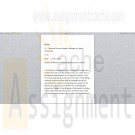
DBM 381 Week 2 Database Design in Health Care
$20.00Individual Paper and Database Complete Service Request SR-ta-001: Scheduling System Database. Note. This course utilizes the Virtual Organizations, an Apollo Group, Inc. learning tool. The Virtual Organizations portal is accessed from the link on your course materials page. Write a 300- to 350-word memo to the Technical Services/Logistics Manager at Taylor Ambulance explaining the following(5 pts) · The design you will use · How your electronic solution will cover their needs from a management perspective Create a Microsoft® Access® database using the Entities and Attributes document provided with the Service Request. Include the following(8 pts): · Tables with appropriate data types and keys · Descriptions · Format · Masking Submit the memo and Microsoft® Access® database file to your facilitator. Learn More -
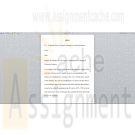
DBM 381 Week 3 Normalization Memo and Relationships
$20.00Individual Memo and Relationships Update the detailed ERD created during Week Two to normalize it to the third normal form. Write a 300- to 350-word memo to your client that explains the level of normalization and explain why that level is sufficient for this system. Update the Microsoft® Access® database created during Week Two. Assign appropriate keys and relationships among tables established using the Relationships Tool. Once the database has been created, add relevant data to each table, at least 10 records for each. Submit the ERD, memo, and Microsoft® Access® database file to your facilitator. Learn More -

DBM 381 Week 4 Database Management in Health Care
$20.00Individual Data Collection Standards Memo and Form/Report/Queries Write a 700- to 1,050-word memo to Taylor Ambulance explaining data collection standards used in the health care industry(7 pts) Create two forms within the Microsoft® Access® database used in Week Three to capture data(4 pts). Please use the most relevant/important tables in the design. One of the forms should include an incorporated sub form. Create two reports within the Microsoft® Access® database used in Week Three that shows information that management at Taylor Ambulance might want to see as they manage their business. One of the reports should include an incorporated sub report. (4 pts). Submit your memo and Microsoft® Access® database file to your facilitator Learn More -

DBM 380 Week 3 Entity Relationship Diagram
$15.00Individual ERD Creation Project The following assignment is based on the database environment chosen and discussed in the Week Two Individual Assignment. Use a Microsoft® Visio® diagram to create a detailed ERD using the data specifications noted in the Week Two Individual Assignment. Make any necessary changes provided in your faculty’s feedback. · Use a Microsoft® Access® database to create the preliminary database tables, columns with data types, primary keys, and relationships. Learn More -

DBM 380 Week 4 Normalization of ERD
$15.00Individual Normalization of the ERD The following assignment is based on the database environment chosen and created in the Week Three Individual Assignment. Your database project must meet the following assessment requirements: Design and develop a database using professional principles and standards. · Provide a logical and physical design of the database. · Use relational database software application to develop database. · Provide an entity relationship diagram. · Normalize the database. · Generate and provide test data. Use a Microsoft® Visio® diagram to normalize the ERD to third normal form (3NF). Use the Microsoft® Access® database created in Week Three to create a minimum of 10 rows of test data in each table. Also, create at least one query that joins two tables and returns values from both tables. Note. Only the Microsoft® Visio® diagram must be normalized to the 3NF. The 3NF is not required for a Microsoft® Access®database. Submit the ERD and final database to the appropriate Assignment link. Learn More -

DBM 261 Week 2 Database Creation Riordan Manufacturing
$20.00Create a Microsoft Access database using Riordan Manufacturing’s 2005 sales figures. Normalize the tables to the third normal form. Create relationships among tables using the relationship tool. These relationships must include settings for referential integrity and cardinality. Create an extended ERD of your newly created database, using Microsoft Word, PowerPoint, or Visio. Include primary keys, foreign keys, fields, relationships, and cardinality in the ERD. Learn More -

DBM 261 Week 3 Query Building Exercise
$20.00Build queries through SQL along with the query-building tool with sales databases built in Week Two for Riordan Manufacturing. Create a separate table for query information. Include the query name and query description. Enter data into the fields, naming and describing as many queries as you can, and then write two thirds of the queries using the query-building tool. Write the remaining queries in SQL. Create a new query without the tools and enter the SQL into its view. Test your queries to verify that they return the data you described. Learn More -

DBM 449 lab 2 OEM Query optimization
$20.00In this lab we will focus on several common performance tuning issues that one might encounter while working with a database. You will need to refer to both your text book and the lecture material for this week for examples and direction to complete this lab.
To record your work for this lab use the LAB2_Report.doc found in Doc Sharing. As in your first lab you will need to copy/paste your SQL statements and results from SQL*Plus into this document. This will be the main document you submit to the Drop Box for Week 2.L A B S T E P S
STEP 1: Examine Query Optimization using OEMOracle Enterprise Manager (OEM) provides a graphical tool for query optimization. The tables that you will be using in this lab are the same ones that were created in the first lab in the DBM449_USER schema.
- Start OEM via Citrix iLab. If you need help or instructions on how to do this you can refer to the How_to_use_OEM_in_Citrix iLab.pdf file associated with this link.
- Select Database Tools icon from the vertical tool bar and Select SQL Scratchpad icon from the expanded tool bar. If you need help or instructions on how to do this your can refer to theExecuting_and_Analyzing_Queries_in_OEM.pdf file associated with this link.
- Write a SQL statement to query all data from table COURSE (you will need to connect as the DBM449_USER). Click on Execute. Take a screen shot that shows the results and paste that into the lab document.
- Click on Explain Plan. Take screen shot of the results and past that into the lab document.
- Write a comment how this query is executed.
- Write a SQL statement to query the course_name, client_name and grade from the COURSE, COURSE_ACTIVITY and CLIENT tables and order the results by course name, and within the same course by client name.
- Click on Explain Plan. Take screen shot of the results and past that into the lab document.
- Exit out of OEM at this point.
- Write a comment on how this query is executed.
STEP 2: Examine Query Optimization using SQL*Plus
In this portion of the lab we are going to use SQL*Plus to replicate what we did in Step one using OEM. At the end of this part of the lab you will be asked to compare the results between the processes.
- Before you can analyze an SQL statement in SQL*Plus you first need to create a Plan Table that will hold the results of your analysis. To do this you will need to download the UTLXPLAN.SQL file associated with this link and run this script in an SQL*Plus session while logged in as the DBM449_USER user. Once the script has completed then execute a DESC command on the PLAN_TABLE.
- Again you are going to write a SQL statement to query all data from table COURSE. Remember to make the modifications to the query so that it will utilize the plan table that you just created.
- Now write the query that will create a results table similar to the one below by using the DBMS_XPLAN procedure.
PLAN_TABLE_OUTPUT
Plan hash value: 1263998123
Id Operation Name Rows Bytes Cost (%CPU) Time
0 SELECT STATEMENT 5 345 3 (0) 00:00:01
1 TABLE ACCESSFULL COURSE 5 345 3 (0) 00:00:01
Note
PLAN_TABLE_OUTPUT
- dynamic spamling used for this statement- Now execute the second query you used in Step 1 and then show the results in the plan table for that query. HINT: Before you run your second query you will need to delete the contents of the plan table so that you will get a clean analysis.
- Write a short paragraph comparing the output from OEM to the output from the EXPLAIN PLAN process you just ran. Be sure to copy/paste all of the queries and results set from this step into the lab report section for this step.
STEP 3: Dealing With Chained Rows
In this portion of the lab we are going to create a new table and then manipulate some data to generate a series of chained rows within the table. After you have generated this problem then we are going to go through the process of correcting the problem and tuning the table so that the chained rows are gone. The process is a little tricky and is going to require you to think through your approach to some of the SQL. Remember that every table has a hidden column named ROWID that is created implicitly by the system when the table is created. This column can be queried just like any other column. You will need this information in step 6 of this part of the lab.
- For this part of the lab you will need to create a new user named GEORGE. You can determine your own password but you want to make sure that the default tablespace is USERS and the temporary tablespace is TEMP. Grant both the connect and resource rolls to the new user and then log in to create a session for the new user GEORGE.
- Once logged in to the new user then write the SQL to create a new table using the given column information and storage parameters listed below. NOTE: the parameters have been chosen intentionally so please do not change them.
Table name: NEWTAB
Columns: Prod_id NUMBER
Prod_desc VARCHAR2(30)
List_price NUMBER(10,2)
Date_last_upd DATETablespace: USERS
PCTFREE 10
PCTUSED 90
Initial and Next extents: 1K
MinExtents 1
MaxExtents 121
PCTINCREASE 0- Next, you will need to download both the UTLCHAIN.SQL and LAB2_FILL_NEWTAB.SQL scripts from the links shown. First run the UTLCHAIN script in your SQL*Plus session and then run the LAB2_FILL_TAB script. Be sure that you run them in the order just described.
- Now execute the ANALYZE command on the table NEWTAB to gather any chained rows. HINT: refer back to the lecture material for this week and your text book.
- Write and execute the query that will list the owner_name, table_name and head_rowid columns from the CHAINED_ROWS table. You will have approximately 200+ rows in your result set so please do not copy/paste all of them into the lab report. You only need the first 10 or 15 rows as a representation of what was returned.
- Now you need to go through the steps of getting rid of all the chained rows using these steps.
- You can create your temporary table to hold the chained rows of the NEWTAB table as a select statement based on the existing table. HINT: CREATE TABLE NEWTAB_TEMP AS SELECT * FROM NEWTAB.... You want to be sure that you only pull data from the existing table that matches the data in the CHANED_ROW table. To assure this you will need a WHERE clause to pull only this records with a HEAD_ROWID value in the CHAINED_ROWS table that matches a ROWID value for the NEWTAB table.
- Now you need to delete the chained rows from the NEWTAB table. To accomplish this you will need a subquery that pulls the HEADROW_ID value from the CHAINED_ROWS table to match against the ROWID value in the NEWTAB table. The number of rows deleted should be the same as the number that you retrieved in the query for part 5 of this section.
- Now write an insert statement that will insert all of the rows of data in the temporary table that you created above into the NEWTAB table. Be sure that you explicitly define the rows that you are pulling data from in the NEWTAB_TEMP table.
- Next, write and execute the statement that will TRUNCATE the chained_rows table.
- Now run the same ANALYZE statement you did in step 4 and then the query you did in part 5 above. This time you should get a return message stating no rows selected.
Be sure that you copy/paste all of the above SQL code and returned results sets and messages into the appropriate place in the Lab Report for this week.
Deliverables
Learn More
What is Due
Submit your completed Lab 2 Report to the Dropbox as stated below. Your report should contain copies of each query and result set outlined in the lab along with the requested explanation of whether or not it satisfied the business requirement outlined for that particular section of the lab.




