Search results for 'My Guitar Shop'
-
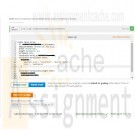
DAT/380 Week 3 LAB 3.10 - Create Horse table with constraints
Regular Price: $5.00
Special Price $3.00
DAT/380 Week 3 LAB 3.10 - Create Horse table with constraints
Create a Horse table with the following columns, data types, and constraints. NULL is allowed unless 'not NULL' is explicitly stated.
ID - integer with range 0 to 65 thousand, auto increment, primary key
RegisteredName - variable-length string with max 15 chars, not NULL
Breed - variable-length string with max 20 chars, must be one of the following: Egyptian Arab, Holsteiner, Quarter Horse, Paint, Saddlebred
Height - number with 3 significant digits and 1 decimal place, must be ≥ 10.0 and ≤ 20.0
BirthDate - date, must be ≥ Jan 1, 2015Note: Not all constraints can be tested due to current limitations of MySQL.
Learn More -

DBM 405A Lab 3 Database Creation and Table Manipulation
Regular Price: $15.00
Special Price $12.00
DBM 405A Lab 3 Database Creation and Table Manipulation
I. OBJECTIVES
1. Understand and become familiar with Table Manipulation.II. PARTS LIST
1. EDUPE Omnymbus Environment (https://devry.edupe.net:8300); and/or
2. MySQL (dev.mysql.com/downloads).III. PROCEDURE
By now you have set up either the Omnymbus environment or the MySQL Server Community environment, or both. You may do the labs in this class on your own computer equipped with MySQL or you may use the MySQL environment hosted by the vendor Omnymbus. You may even use both.Lab Procedure Continued (common to both environments)
Learn More
1. Add a table named "Season" to your Baseball database, which consists of the following fields:
a. Season (Integer)
b. PlayDate (date)
c. HomeTeam (character 5)
d. HomeTeamScore (Integer)
e. AwayTeam (character 5)
f. AwayTeamScore (Integer)
2. Populate the table with 56 unique games where each plays the other 7 twice (once as the home team and once as the away team). Make the season equal to this year. Leave the scores blank and use any date for the PlayDate.
3. Create another table called "PastSeasons" by copying the structure of the table "Season" and copying all the data from "Season" into the new table.
4. Replace the Season field in the table Season with next year for all records.
5. Unload the Season table data to a comma-delimited file.
6. Load the comma-delimited file to PastSeasons table, appending the data to the data that is already there. -
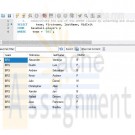
DBM 405A Lab 2 SQL Review
Regular Price: $15.00
Special Price $12.00
DBM 405A Lab 2 SQL Review
I. OBJECTIVES
1. Get access to a MySQL environment.
2. Familiarize yourself with the environment.II. PARTS LIST
3. EDUPE Omnymbus Environment (https://devry.edupe.net:8300); and/or
4. MySQL (dev.mysql.com/downloads).III. PROCEDURE
You may do the labs in this class on your own computer equipped with MySQL or you may use the MySQL environment hosted by the vendor Omnymbus. You may even use both.Using MySQL on your own computer means downloading a version from dev.mysql.com/downloads and installing the database engine on your computer. This can be done easily and there are a number of resources on the web to help you with this process.
You may also use the MySQL environment hosted by Omnymbus by logging in with your credentials to https://devry.edupe.net:8300.
Using the first approach will give you experience writing programs on a desktop computer and accessing a database. Using the second approach will give you experience writing applications that access a database in a cloud environment.
You are encouraged to use both approaches.
In the previous lab (Week 1), you have established a database environment (either MySQL Community Server or the Omnymbus environment). You may continue to use that environment or you my return to Week 1 to set up the alternate environment.
Lab Procedure Continued (common to both environments)
Learn More
1. Use the database named “Baseball” created in last week’s lab.
2. Use the table named “Teams” which consists of the following fields:
a. TeamCode (character 5)
b. TName (character 20)
c. TAddress (character 30)
d. TCity (character 20)
e. TState (character 2)
f. TZip (character 9)
g. Wins (integer)
h. Losses (integer)
3. You should have a table with 8 teams.
4. Use the table named “Players”, which consists of the following fields:
a. FirstName (character 20)
b. LastName (character 30)
c. MidInit (character 1)
d. PAddress (character 30)
e. PCity (character 20)
f. PState (character 2)
g. PZip (character 9)
h. Phone (character 11)
i. Team (character 5)
5. You should have a table with 80 players (10 on each team). Players are identified by the Team field which matches the TeamCode in the Teams table.
6. Demonstrate the use of the WHERE clause by selecting and displaying only the players from one team.
7. Demonstrate the use of the COUNT function by determining how many players are on each team and displaying the results.
8. For each City, find the number of players who list their home in that city.
9. Demonstrate the ORDER BY clause by listing all the players in alphabetical order by last name within Team. -

DBM 405A Lab 1 SQL Review
Regular Price: $15.00
Special Price $12.00
DBM 405A Lab 1 SQL Review
I. OBJECTIVES
a. Get access to a MySQL environment.
b. Familiarize yourself with the environment.II. PARTS LIST
1. EDUPE Omnymbus Environment (https://devry.edupe.net:8300); and/or
2. MySQL (dev.mysql.com/downloads).III. PROCEDURE
You may do the labs in this class on your own computer equipped with MySQL or you may use the MySQL environment hosted by the vendor Omnymbus. You may even use both.Using MySQL on your own computer means downloading a version from dev.mysql.com/downloads and installing the database engine on your computer. This can be done easily and there are a number of resources on the web to help you with this process.
You may also use the MySQL environment hosted by Omnymbus by logging in with your credentials to https://devry.edupe.net:8300.
Using the first approach will give you experience writing programs on a desktop computer and accessing a database. Using the second approach will give you experience writing applications that access a database in a cloud environment.
You are encouraged to use both approaches.
Desktop MySQL Environment
1. Download the MySQL Community Server from the http://dev.mysql.com/downloads/ website.
2. Install MySQL on your computer.
3. Open the MySQL Environment on your computer.Omnymbus Environment
1. Login to the MySQL Omnymbus Environment by following the instruction located in Doc Sharing (document titled “Login MySQL Omnymbus Environment”).Lab Procedure Continued (common to both environments)
1. Create a database named “Baseball”.2. Create a table named “Teams” and add the following fields:
a. TeamCode (character 5)
b. TName (character 20)
c. TAddress (character 30)
d. TCity (character 20)
e. TState (character 2)
f. TZip (character 9)
g. Wins (integer)
h. Losses (integer)3. Populate the table with 8 teams.
4. Create a table named “Players” and add the following fields:
a. FirstName (character 20)
b. LastName (character 30)
c. MidInit (character 1)
d. PAddress (character 30)
e. PCity (character 20)
f. PState (character 2)
g. PZip (character 9)
h. Phone (character 11)
i. Team (character 5)5. Populate the table with 80 players (10 on each team). For the team, use the TeamCode from the first table to identify the Team the player is on.
Learn More
6. Display or list the data from both table to the screen or printer. -

Murachs MySQL 3rd Edition Chapter 11 Exercise 2 and 4
Regular Price: $10.00
Special Price $8.00
Murach's MySQL 3rd Edition Chapter 11 Exercise 2 and 4
2. Write a script that contains the CREATE TABLE statements needed to implement the following design in the EX schema:
These tables provide for members of an association, and each member can be registered in one or more groups within the association.
The member_id and committee_id columns are the primary keys of the Members and Committees tables, and these columns are foreign keys in the Members_Committees table.
Include any contraints or default values that you may think are necessary.
Include statements to drop these tables if the already exist.
Learn More
4. Write an ALTER TABLE statement that adds two new columns to the Members table created in exercise 2.
Add one column for annual dues that provides for three digits to the left of the decimal point and two to the right. This column should have a defualt value 52.50.
Add on column for the payment date. -
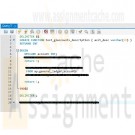
Murachs MySQL 3rd Edition Chapter 15 Exercise 1 and 2
Regular Price: $12.00
Special Price $10.00
Murachs MySQL 3rd Edition Chapter 15 Exercise 1 and 2
1. Write a script that creates and calls a stored procedure named insert_glaccount. First, code a statement that creates a procedure that adds a new row to the General_Ledger_Accounts table in the AP schema. To do that this procedure should have two parameters, one for each of the two columns in this table. Then, code a CALL statement that tests this procedure. (Note that this table doesn't allow duplicate account descriptions.)
2. Write a script that creates and calls a stored function named test_glaccounts_description. First, create a function that tests whether an account description is already in the General_Ledger_Accounts table. To do that, this function should accept one parameter for the account description, and it should return a value of 1 if the account description is in the table or 0 if it isn't. (Note: If a SELECT statement doesn't return any data, it raises a NOT FOUND condition that your function can handle.)
Learn More -
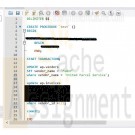
Murachs MySQL 3rd Edition Chapter 14 Exercise 1 and 2
Regular Price: $12.00
Special Price $10.00
Murach's MySQL 3rd Edition Chapter 14 Exercise 1 and 2
1. Write a script that creates and calls a stored procedure named test. This procedure should include a set of three SQL statements coded as a transaction to reflect the following change: United Parcel Service has been purchased by Federal Express Corporation and the new company is named FedUP. Rename one of the vendors and delete the other after updating the vendor_id column in the Invoices table.
If these statements execute successfully, commit the changes. Otherwise, roll back the changes.2. Write a script that creates and calls a stored procedure named test. This procedure should include a set of two SQL statements coded as a transaction to delete the row with an invoice ID of 114 from the Invoices table. To do this, you must first delete all line items for that invoice from the Invoice_Line_Items table.
Learn More
If these statements execute successfully, commit the changes. Otherwise, roll back the changes. -

MIS582 iLab 4 Week 7 Webserver/Databaseserver Construction Using MySQL and PHP
Regular Price: $15.00
Special Price $12.00
MIS582 iLab 4 Week 7 Webserver/Databaseserver Construction Using MySQL and PHP
iLab Overview
Scenario/Summary
In this assignment learn to create and manipulate a MySQL database using the PHP. To complete this assignment, you will need to be able to run MySQL via Omnymbus. You should review Chapter 11's coverage on PHP, the tutorial titled "PHP and MySQL" listed in the Webliography and MySQL's own dialect of the SQL language via the file M10C_KROE8352_13_SE_WC10C.pdf in the Doc-Sharing folder titled My SQL Documents.
Please ensure that you can connect to MySQL/Omnymbus via the account your Professor has emailed to you. Please consult with the document titled MySQLOmnymbusSupport.docx located in the Doc-Sharing folder titled Omnymbus Tutorial Files for instructions on how to get help for any issues that you are having with the MySQL/Omnymbus Environment.Deliverables
Submit your assignment to the Dropbox, located at the top of this page. For instructions on how to use the Dropbox, read these step-by-step instructions. (See the Syllabus section "Due Dates for Assignments & Exams" for due dates.)
Name your MySQL database Lab4_xxxx where xxxx is your userid. Create and save your MySQL database file. You will be required to submit a web-link to your index.php file, along with 6 php script files and a sql file that will be executed from the Omnymbus public Web page from your Omnymbus account. Please note that your php and sql files will be based upon the templates provided the zip file titled MIS582_Wk7_templates.zip located in the folder titled iLab Documents in Doc Sharing.
You will need to modify the following php scripts and sql file from the MIS582_Wk7_templates.zip file.
• index.php
• insert.php
• insert_data.php
• update.php
• update_data.php
• delete.php
• MyAddressBook_CreateTable.sqlRequired Software
Omnymbus – MySQL
Access the software at https://devry.edupe.net:8300.Lab Steps
STEP 1: Review the Data Dictionary
Review the provided data dictionary below to understand the entity, attributes, and primary key of the supplied MySQL database.
Table Name ATTRIBUTE NAME CONTENTS TYPE FORMAT RANGE REQUIRED PK or FK
MyAddressbook id Contact ID Number Auto-Increment
Int(3) 999 000-999 Y PK
f_name Contact First Name VCHAR(25) Xxxxxx Y
L_name Contact Last Name VCHAR(25) Xxxxxx Y
ADDRESS Contact Address VCHAR(25) Xxxxxx Y
City Contact City VCHAR(25) Xxxxxx 0-9 Y
State Contact State CHAR(2) Xxxxxx Y
zip Contact Zip Code NUMBER(5) 99999 Y
phone Contact Phone NUMBER(10) 9999999999 Y
STEP 2: Create Table, Insert Statement
• Run MySQL via Omnymbus.
• Modify the table creation script that will be used to create the database with the outlined attributes from the Data Dictionary.
• Provide one Insert Statement that will add your contact information to the newly created table.
• Save the file with a name containing Lab7_, your first initial, and your last name (e.g., Lab7_JSmith.sql).
• Execute your script and ensure that the database is created.STEP 3: Build Index PHP Page
Building Your index.php Web Page
In this step, you will complete your php script page to connect to the Lab7 database and display the MyAddressbook table on the Web page.
• Complete the MySQL connection for the index.php page. Be sure to fill in appropriate host (127.0.0.1), username, password, and database information in the mysqli field.
• Modify the provided php code to display each attribute of your MyAddressbook table. Note that initially, only 1 entry should be present in your table.
• Save your index.php file in your public_html folder in Omnymbus file manager.
• Please note that you will find your public_html folder down the path zdisk/USERID/public html
• Direct your Web browser to your site url (ex. http://devry.edupe.net/~XXXX/index.php).
• Note that you’ll replace XXXX with your Omnymbus login ID.
• Ensure that your file executes and the database table displays on the screen.
• If you have a correct connect command but you get the error message "MySQL ERROR 1045 (28000): Access denied for user" you will have to create a new password with the box "Change password in other modules?" checked.
• There is a supplied image in the Doc Sharing that provides an example of how your index.php page should look. Note: Feel free to add any additional formatting or images to your index.php page.
STEP 4: Build, Update PHP Pages
Building Your update.php and update_data.php Pages
In this step, you will complete two php HTML pages. Your update.php page will provide a form for users to submit data to the database that will be updated. The update_data.php page will provide the actual queries in php to update the data in your database. When this process is complete, your page will redirect the user back to the index.php page.
• Review the update_data.php page template.
• You will need to modify the php code to add additional input forms for the user to enter all appropriate attributes that will need to be updated.
• In the update_data.php file, ensure that your <form action> tag is set equal to update.php
• Character data should have a character data type.
• When the action is complete, your page should redirect back to index.php.STEP 5: Build Delete PHP Page
Building Your delete.php Page
In this step, you will complete the delete.php page. Your delete.php page will process the query that will remove the necessary data for the database. When this process is complete, your page will redirect the user back to the index.php page.
• Review the delete.php page template.
• You will need to modify the php code to delete the provided entry based on the address id.
• When the action is complete, your page should redirect back to index.php.STEP 6: Test Links to Update, Delete, and Insert Pages. Submit Deliverables.
Learn More
Finishing Your Web-Enabled Database
Before submitting, ensure that you have added at least 5 entries to your Addressbook database.
Ensure that all links for update, delete, and insert work properly.
When you are done, submit your web-link to your index.php (e.g. http://devry.edupe.net/~####/index.php), If your web pages do not work according to the rubric below you can submit a zip file titled Lab4_FirstInitialLastName.zip which should contain your six php code pages and your database script for possible partial credit,
Rubric
Points will be awarded according to the following rubrics.
• 10 points: Script and Table created for the MyAddressbook entity as described in the Data Dictionary.
• 10 points: index.php created that correctly displays the contents of the database.
• 10 points: insert.php and insert_data.php pages created that correctly add data to the database.
• 10 points: update.php and update_data.php pages created that correctly update the data in the database.
• 10 Points: delete.php page created that correctly removes an entry from the database.
For a more advanced optional lab experience you can add error checking and comments and better appearance to the code. Use Chapter 11 as a guide. -
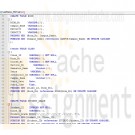
MIS582 iLab 3 Week 5 Database Construction Using MySQL
Regular Price: $15.00
Special Price $12.00
MIS582 iLab 3 Week 5 Database Construction Using MySQL
iLAB OVERVIEW
Scenario/Summary
In this assignment, you will learn to create a database schema from a given ERD. To complete this assignment, you will need to be able to run a script in MySQL.
Please ensure that you can connect to MySQL on the Omnymbus edupe web server.
Contact your instructor for assistance for any issues that you are having with the MySQL/edupe environment.Deliverables
SQL script file named LastName_Wk5.sql. That is a txt document with the .sql extension. It is a script of SQL commands that executes in a MYSQL environment.
A text document named LastName_Wk5_Output.txt which is a copy of the results obtained when the SQL command script it run. The Instructor must be able to run our script and obtain identical results.
When you are done submit them to the Week 5: iLab Dropbox. Files that have been opened or processed by any software other than Notepad are not acceptable. Zipped files are not acceptable and may be returned ungraded.Required Software
MySQL in the edupe environment. SQLZOO may be used to test the scripts.
Access the software at https://devry.edupe.net:8300.
Steps 1–8 iLAB STEPSSTEP 1: Entity Relationship Diagram Analysis
Review the ERD below to understand the entities, attributes, primary keys, and relationships that you will create in your MySQL database.
STEP 1: Create a New Database
• Create a new database following the naming conventions we are using for our databases, as specified in the tutorial file Creating a Database within MySQL.pdf listed in the doc-sharing folder titled “Omnymbus Tutorial Files” in Doc-Sharing. All of our work in this iLab, will be done under this database.STEP 2: Create SQL File
• To reference, learn and apply MySQL’s own dialect of the SQL language to this iLab, browse through the file M10C_KROE8352_13_SE_WC10C.pdf in the Doc Sharing folder titled My SQL Documents.
• Create a script file named LastName_Wk5.sql containing SQL statements created in Steps 3–7 below.
• But first include the following commands at the top of your script:
o SET FOREIGN_KEY_CHECKS=0;
o DROP TABLE IF EXISTS STUDENT;
o DROP TABLE IF EXISTS CAMPUS;
o DROP TABLE IF EXISTS ROOM;
o DROP TABLE IF EXISTS COURSE;
o DROP TABLE IF EXISTS INSTRUCTOR;
o DROP TABLE IF EXISTS APPROVED_INSTRUCTOR;
o DROP TABLE IF EXISTS CLASS;
o DROP TABLE IF EXISTS STUDENT_GRADE;
o SET FOREIGN_KEY_CHECKS=1;STEP 3: Add Tables, Set Primary Keys and Foreign Keys
Add tables to the MySQL database.
• Add a table for each entity listed in the provided ERD diagram.
• Add a column for each attribute listed in the provided ERD diagram.
• Select primary key for each table as indicated in the provided ERD diagram.
• Identify foreign key relationship between tables as indicated in the provided ERD diagram.
• Enable referential integrity on the relationship.
• Enable cascade updates on the relationship.STEP 4: Set Data Types for Table Fields
For every column in every table, update the data type as needed to enforce the domain constraints of the data.
• Dates should have a date data type.
• Surrogate keys should be auto-numbered.
• Numeric data should have a numeric data type.
• Character data should have a character data type.STEP 5: Set Column Constraints
Set the following column constraints in your database.
• Student first and last name cannot be a null value.
• Course credit hours must be between one and four.
• Course name must be unique and cannot be a null value.
• Instructor first and last name cannot be a null value.
• Grade must be one of these values: A, B, C, D, F, I, W, or E. W signifies withdrawn and E signifies enrolled.STEP 6: Add Data to Tables
Write INSERT statements to add at least 2–3 rows of data to each table in your database. Use any values that you like for each of the columns. Remember that you must add data to parent tables before adding data to child tables, because referential integrity is enabled.
HINT – Do not spend any lengthy amount of time on the INSERTs. This data has no use other than making sure the CREATE ran correctly.STEP 7: Run the Script
• Include a COMMIT command at the end of the script.
• Include SHOW TABLES command at the end of the script, to show all tables created.
• Include SELECT statements for each table at the end of the script, to show data inserted.
• Give your script a run, by uploading into Omnymbus and executing it just like you did in iLab1.
• Paste a copy of the output in a Notepad document named LastName_Lab3_Output.TXTStep 8: Save and Upload to Dropbox
When you are done, submit the following files to the Week 5: iLab Dropbox:
• LastName_Wk5.sql A text file you created with Notepad
• LastName_Wk5_Output.txt A text file created by copy and paste from edupe.Rubric
Learn More
Points will be awarded according to the following rubrics.
• 5 points: Table created for each entity in the provided E-R model
• 5 points: Column created for each attribute in the provided E-R model
• 5 points: Primary key added for each table with unique constraints specified as column properties
• 5 points: Data type set for each attribute
o Dates should have a date data type.
o Surrogate keys should be autonumbered.
o Numeric data should have a numeric data type.
o Character data should have a character data type.
• 10 Points: Relationships created as shown on the provided E-R model
o Relationships enabled for referential integrity
o Relationships enabled for cascade updates.
• 10 Points: At least two rows of data added for each table
• 10 Points: Column constraints added as indicated in project description, checked by adding rows to data with invalid values
o Student name cannot be set to null.
o Course credit hours are restricted to between one and four.
o Course name must be unique and cannot be set to null.
o Instructor last name and first name cannot be set to null.
o Grade is restricted to be one of these values: A, B, C, D, F, I, W, or E (enrolled). -

MIS582 Course Project Week 2 SQL Queries Using MySQL
Regular Price: $15.00
Special Price $12.00
MIS582 Course Project Week 2 SQL Queries Using MySQL
The Course Project will consist of three tasks, each worth 50 points due in Weeks 2, 4, and 6. Successful completion of the iLabs will help you in completing the project tasks.
Week 2: Task1: SQL Queries Using MySQL (50 Points)
Using the same tables that you created by running the script file provided in Doc Sharing for iLab1, write
the following 10 queries each worth 5 points.Name Task
Query1: Write a SQL statement to display the course numbers of classes taught by Hammett Glenn.
Query2: Write a SQL statement to display the course names of the courses taught by an instructor whose id is 415.
Query3: Write a query to display the name and office number of all instructors who teach Psy101.(USE NATURAL JOIN)
Query4: Write a query to display the semester and the number of courses offered in that semester. Display only the semesters that offer more than five courses.
Query5: Write a SQL statement to display the name of each campus and the total number of rooms in that campus.
Query6: Write a SQL statement to display the list of instructors who are approved as well as those who are not approved. (OUTER JOIN)
Query7: Write a SQL statement to display the start date and start time of all classes taught by instructor Hammett Glenn.
Query8: Write a SQL statement to display the number of students in each major with a status of failing.
Query9: Write a SQL statement to display the credit hours of all courses that Hammett Glenn is approved to teach.
Query10: Get the campus name and phone number of all rooms with numbers greater than 25.Deliverables
Create and save your SQL queries and script in a text file named Lastname_Task1_SQL_Script.sql.
Capture the output and paste it into Word Document. Save it as Lastname_Task1_SQL_Result.txt.
When you are done, submit your documents zipped together in a single file to the Week 2: Course Project Week 2 Task 1 Dropbox.Rubrics
Learn More
Queries that are correct will be awarded the number of points shown below:
4 points: Query 1
5 points: Query 2–9
6 points: Query 10
The following rubrics will be used for incorrect queries.
0 points: Query was not turned in with the assignment.
-4 points: Query will not run.
-3 points: Query runs but is incorrect because query required a WHERE clause to meet requirements which was not included.
-2 points: Query runs but is incorrect because the WHERE clause contained errors, gives popup for user input, or only meets partial requirements.
Tutorials to Consult With M10C_KROE8352_13_SE_WC10C.pdf in the folder titled My SQL Documents in Doc Sharing for all things to do with MySQL including example SQL.
Login MySQL Omnymbus Environment.docx in the folder titled Omnymbus Tutorial Files in Doc Sharing for how to log into the Omnymbus Environment.
Creating a Database in MySQL Omnymbus Environment.docx in the folder titled Omnymbus Tutorial Files in Doc Sharing for how to create a Database in the Omnymbus Environment. Remember, all work must be done under a database you first create.
Running SQL Scripts in MySQL Omnymbus Environment.docx in the folder titled Omnymbus Tutorial Files in Doc Sharing for how to create and run your SQL Scripts.




